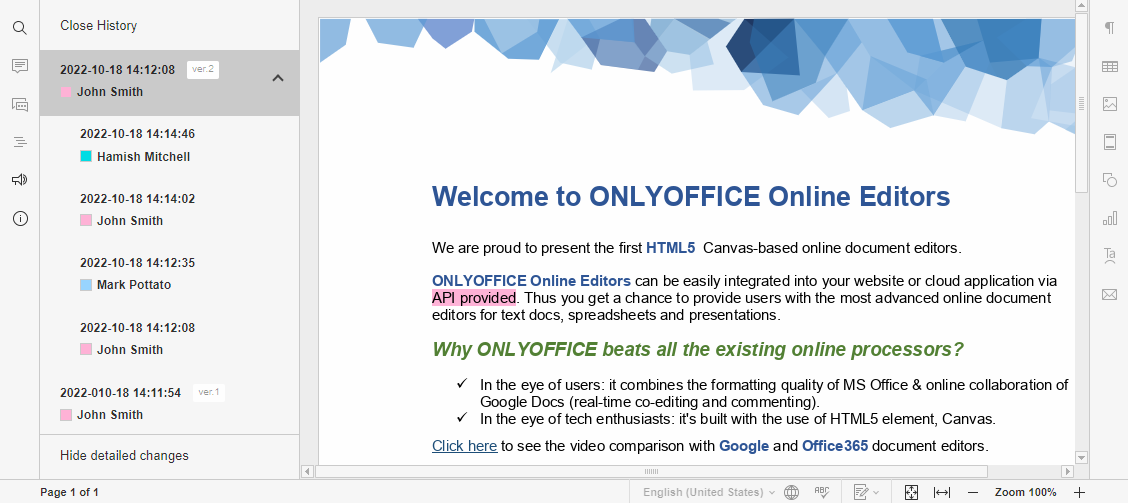Document history
You can view the history of text documents, spreadsheets or presentations using the document editor.
The document history is stored with the document storage service. The document editor displays the document history as a version list at the left-side panel. When you select a document version from the list it will be displayed for preview.
The reference figure and the steps below explain the process of viewing the history in ONLYOFFICE Docs.
- The user clicks the Version History button while editing the document within the document editor.
- The document editor requests the list of the document versions from the document storage service.
- The document storage service sends the list of the document versions with the version number to be displayed.
- The document editor requests the information about the selected document version from the document storage service.
- The document storage service sends the link to the selected version of the document.
- The document editor displays the selected document version.
- When the user clicks another version in the document version list, the document editor requests the information about the version to be displayed anew.
- The user clicks the Close History button and the document editor hides the list of the document versions.
How this can be done in practice
-
Create an html file to Open the document.
-
Specify the event handler for opening the version history list in the configuration script for Document Editor initialization. When the onRequestHistory event is called, the refreshHistory method must be executed. This method contains document history for each document version, if the history parameter has been present for each version.
function onRequestHistory() {
docEditor.refreshHistory({
currentVersion: 2,
history: [
{
created: "2010-07-06 10:13 AM",
key: "af86C7e71Ca8",
user: {
id: "F89d8069ba2b",
name: "Kate Cage",
},
version: 1,
},
{
created: "2010-07-07 3:46 PM",
key: "Khirz6zTPdfd7",
user: {
id: "78e1e841",
name: "John Smith",
},
version: 2,
},
],
})
};
const config = {
events: {
onRequestHistory,
},
};
const docEditor = new DocsAPI.DocEditor("placeholder", config);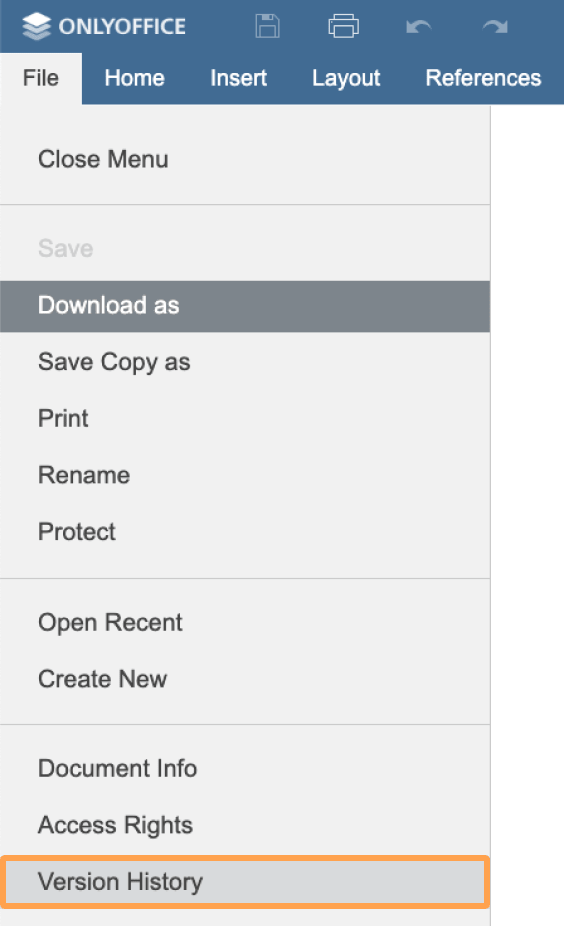
-
In the configuration script for Document Editor initialization, specify the event handler which will select the version from history. When the onRequestHistoryData event is called, the setHistoryData method must be executed. This method contains the absolute URL to the file of the corresponding version.
When calling the setHistoryData method to view the document history version, the token must be added to validate the parameters.
function onRequestHistoryData(event) {
const version = event.data
docEditor.setHistoryData({
fileType: "docx",
key: "Khirz6zTPdfd7",
token: "eyJhbGciOiJIUzI1NiIsInR5cCI6IkpXVCJ9.eyJmaWxlVHlwZSI6ImRvY3giLCJrZXkiOiJLaGlyejZ6VFBkZmQ3IiwidXJsIjoiaHR0cHM6Ly9leGFtcGxlLmNvbS91cmwtdG8tZXhhbXBsZS1kb2N1bWVudC5kb2N4IiwidmVyc2lvbiI6Mn0.iRcdHve235L5K1e29SmUBkuHcxb63WHRko51WMJlmS0",
url: "https://example.com/url-to-example-document.docx",
version: 2,
})
};
const config = {
events: {
onRequestHistoryData,
},
};
const docEditor = new DocsAPI.DocEditor("placeholder", config);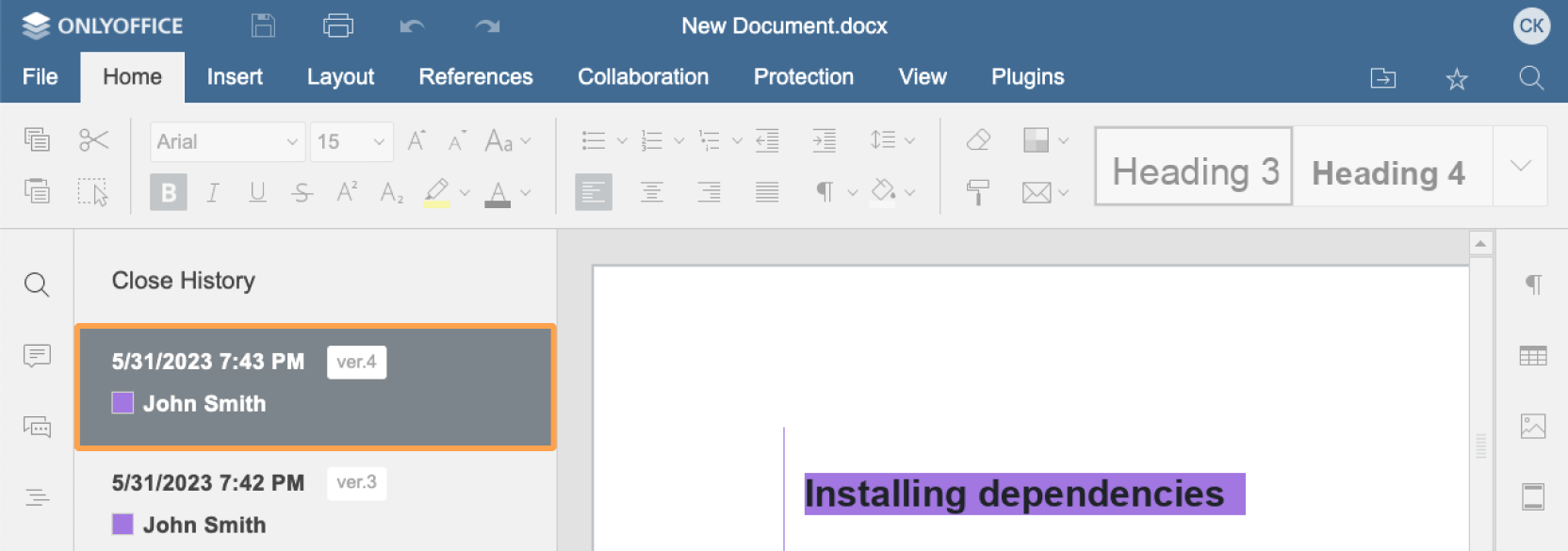
-
In the configuration script for Document Editor initialization, specify the event handler which will restore the file version when the user clicks the Restore button in the version history. When the onRequestRestore event is called, the refreshHistory method must be executed to initialize version history again. This method contains document history for each document version, if the history parameter has been present for each version.
function onRequestRestore(event) {
const fileType = event.data.fileType
const url = event.data.url
const version = event.data.version
docEditor.refreshHistory({
currentVersion: 2,
history: [
{
created: "2010-07-06 10:13 AM",
key: "af86C7e71Ca8",
user: {
id: "F89d8069ba2b",
name: "Kate Cage",
},
version: 1,
},
{
changes,
created: "2010-07-07 3:46 PM",
key: "Khirz6zTPdfd7",
serverVersion,
user: {
id: "78e1e841",
name: "John Smith",
},
version: 2,
},
],
})
};
const cconfig = {
events: {
onRequestRestore,
},
};
const docEditor = new DocsAPI.DocEditor("placeholder", config);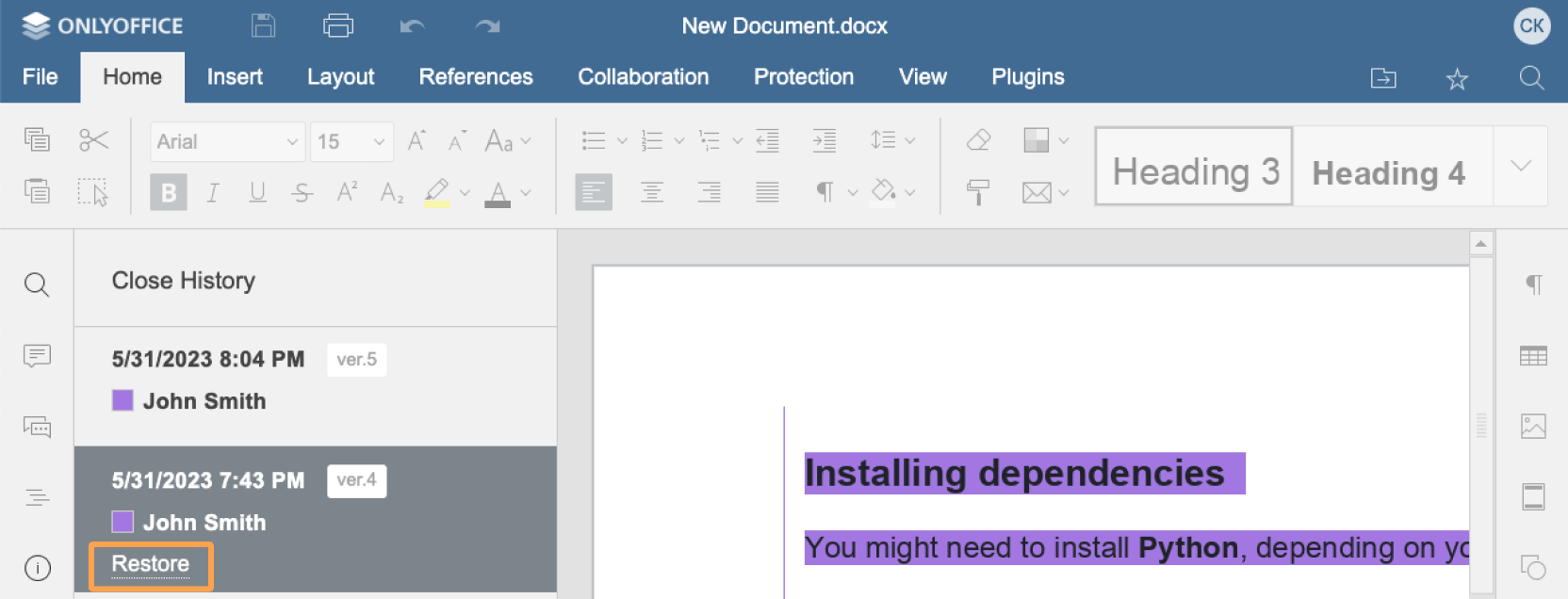
-
Open your html file in the browser.
-
Open the Version History option in the Document Editor menu.
-
Specify the event handler for the Close History button to be displayed in the configuration script for Document Editor initialization. When the user is trying to go back to the document from viewing the document version history by clicking the Close History button, the onRequestHistoryClose event is called and the version history list is hidden. When the function is called, the editor must be initialized again, in the editing mode.
function onRequestHistoryClose() {
document.location.reload()
};
const configg = {
events: {
onRequestHistoryClose,
},
};
const docEditor = new DocsAPI.DocEditor("placeholder", config);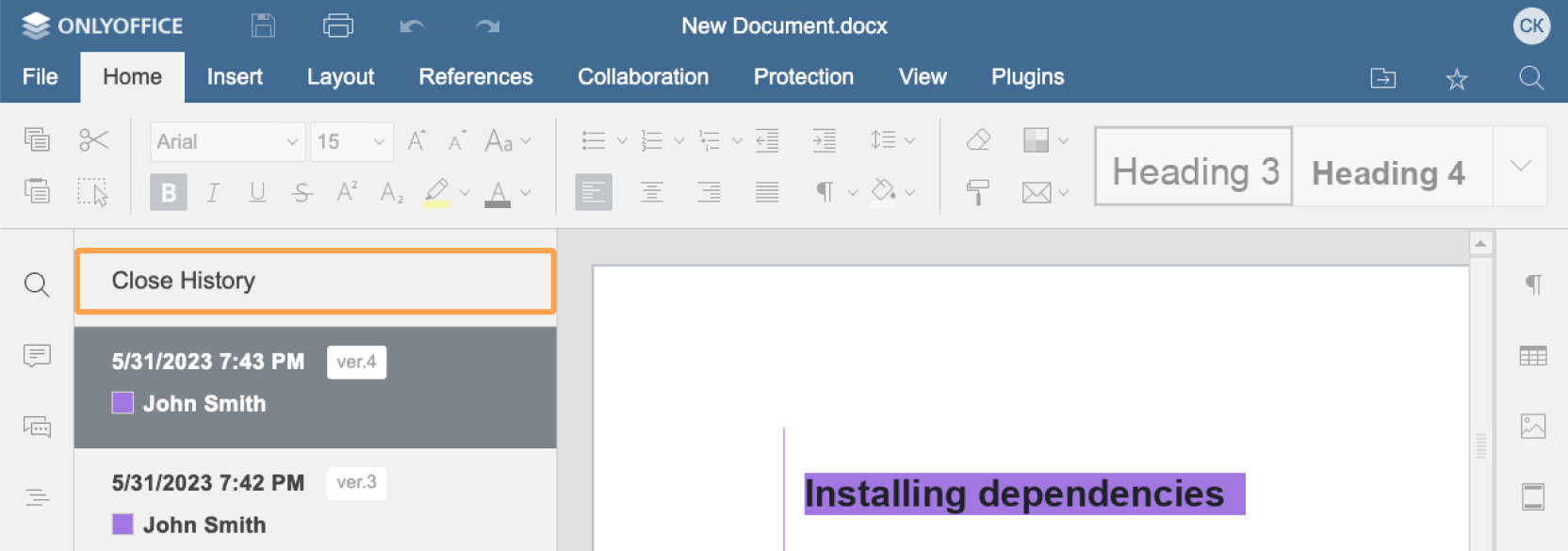
Opening the document history with changes highlighting
If the document version was created with the document editor, then the document changes can be displayed when viewing the document history. The additional data must be saved to the document storage service when saving the editing session beside the document versions themselves to achieve that. After editing in document editor the information about the changes during the editing session is sent together with the changed document:
When the server version is updated, the document editor does not use the changes data to highlight changes in the history. It only returns the changed document in the changesurl parameter.
-
history - this information allows to display the time and the author for each document version when you view the document history in the side panel. Must be sent as a property changes of the object sent as the argument to the refreshHistory method.
docEditor.refreshHistory({
currentVersion: 2,
history: [
{
created: "2010-07-06 10:13 AM",
key: "af86C7e71Ca8",
user: {
id: "F89d8069ba2b",
name: "Kate Cage",
},
version: 1,
},
{
changes,
created: "2010-07-07 3:46 PM",
key: "Khirz6zTPdfd7",
serverVersion,
user: {
id: "78e1e841",
name: "John Smith",
},
version: 2,
},
],
})Where the changes is the changes from the history object returned after saving the document.
Where the serverVersion is the serverVersion from the history object returned after saving the document.
ONLYOFFICE Docs highlights the changes made from the beginning of the current document session, not from the beginning of the document version. And even if several document versions are created during one session, all changes from this session will be highlighted. Therefore, you cannot see the document versions created with the force saving option in the document history.
-
changesurl - the absolute URL to the file with the document editing data used to show the changes corresponding to the specific document version. The file must be saved and its address must be sent as changesUrl parameter using the setHistoryData method. The link to the previous document version (previous.url) must be added into the object.
When calling the setHistoryData method to view the document history version, the token must be added to validate the parameters.
docEditor.setHistoryData({
changesUrl: "https://example.com/url-to-changes.zip",
fileType: "docx",
key: "Khirz6zTPdfd7",
previous: {
fileType: "docx",
key: "af86C7e71Ca8",
url: "https://example.com/url-to-the-previous-version-of-the-document.docx",
},
token: "eyJhbGciOiJIUzI1NiIsInR5cCI6IkpXVCJ9.eyJjaGFuZ2VzVXJsIjoiaHR0cHM6Ly9leGFtcGxlLmNvbS91cmwtdG8tY2hhbmdlcy56aXAiLCJmaWxlVHlwZSI6ImRvY3giLCJrZXkiOiJLaGlyejZ6VFBkZmQ3IiwicHJldmlvdXMiOnsiZmlsZVR5cGUiOiJkb2N4Iiwia2V5IjoiYWY4NkM3ZTcxQ2E4IiwidXJsIjoiaHR0cHM6Ly9leGFtcGxlLmNvbS91cmwtdG8tdGhlLXByZXZpb3VzLXZlcnNpb24tb2YtdGhlLWRvY3VtZW50LmRvY3gifSwidXJsIjoiaHR0cHM6Ly9leGFtcGxlLmNvbS91cmwtdG8tZXhhbXBsZS1kb2N1bWVudC5kb2N4IiwidmVyc2lvbiI6Mn0.ril3Ol3rvYne3g0dG8TdKCiwJ7-7kkYGc6-XWMvp8FU",
url: "https://example.com/url-to-example-document.docx",
version: 2,
})The changesurl request is made in the browser from the added iframe with the documentserver domain, where the documentserver is the name of the server with the ONLYOFFICE Docs installed. For its correct work the cross-origin HTTP requests must be allowed (CORS). This can be achieved using the Access-Control-Allow-Origin header. You can register a free ONLYOFFICE Cloud and use its public IP address or public DNS that can be found in the Instances section of the cloud console.