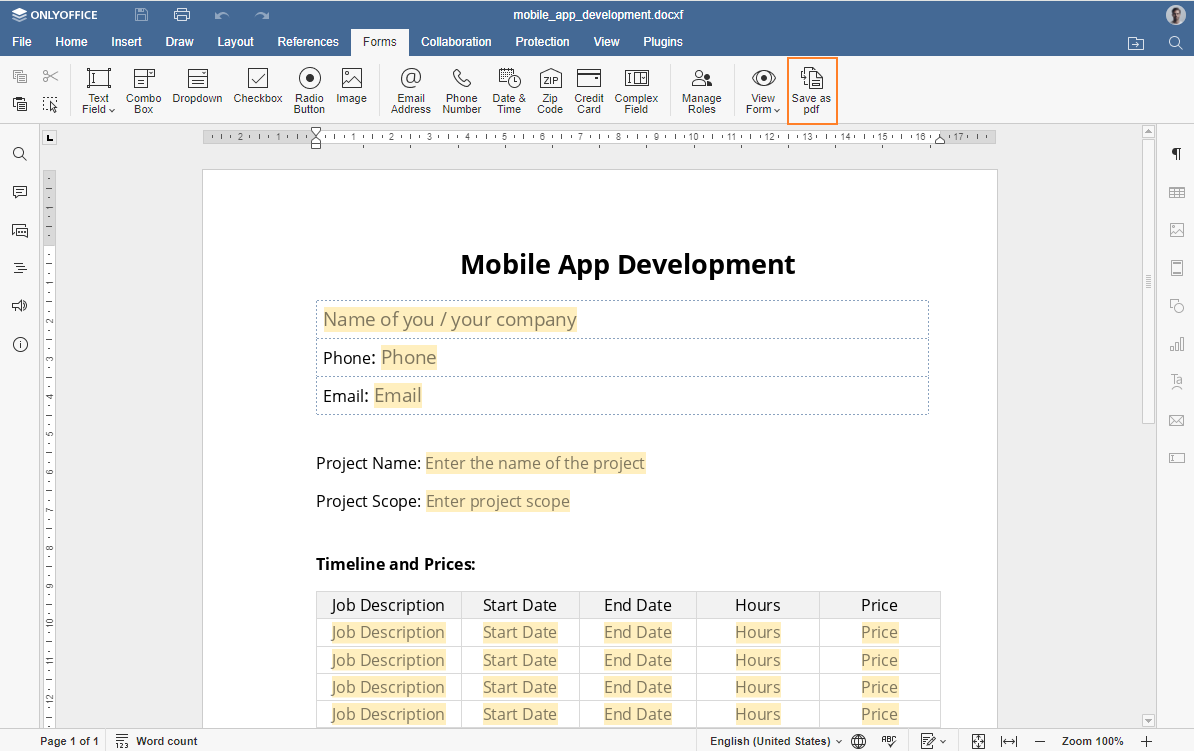如何从网站打开PDF进行填写
要制作可供填写的 PDF 格式的在线表格,请按照以下步骤操作:
- 查找并打开ONLYOFFICE文档的 index.html 文件。
-
通过指定API JavaScript文件的路径将其连接到Document Server API:
<script type="text/javascript" src="https://documentserver/web-apps/apps/api/documents/api.js"></script>
-
添加 button 元素以打开表单:
<button onclick="open_form()">打开表单</button>
-
在将打开编辑器的位置添加 div 元素:
<div id="placeholder"></div>
-
如果编辑器是打开的,添加脚本以关闭编辑器:
if (this.docEditor) { this.docEditor.destroyEditor() } -
创建需要打开的表单模板的完整URL地址:
const url = "https://example.com/url-to-example-document.pdf";
-
创建用于标识文件的key
const key = filename + ".pdf";
请注意, key 字段不会传递给编辑器的配置。该字段将自动生成为一个随机数。 这使得打开表单的所有会话都是独立的。因此,PDF文件上的协作被禁用。 这就是为什么任何人都可以在不打扰他人的情况下打开表单并填写。 -
使用要打开的文档的配置,添加初始化文档编辑器的脚本,并在placeholder元素中打开编辑器:
this.docEditor = new DocsAPI.DocEditor("placeholder", { "document": { "fileType": "pdf", "title": "Form", "url": url }, "documentType": "pdf" });
完整的代码片段如下所示:
<script type="text/javascript" src="https://documentserver/web-apps/apps/api/documents/api.js"></script>
<button onclick="open_form()">Open Form</button>
<div id="placeholder"></div>
<script>
function open_form() {
if (this.docEditor) {
this.docEditor.destroyEditor()
}
const url = "https://example.com/url-to-example-document.pdf";
const key = filename + ".pdf";
this.docEditor = new DocsAPI.DocEditor("placeholder",
{
"document": {
"fileType": "pdf",
"title": "Form",
"url": url
},
"documentType": "pdf"
});
}
</script>
完成后,可以打开表格进行填写。 填写字段后(必填字段以红色边框突出显示), 单击提交按钮,您就可以提交数据。