C++ samples guide
Before you start
For the samples to work correctly, make sure that two conditions are met:
- ONLYOFFICE Document Builder is installed. For more information visit installing page.
- The directory in which you are going to store the downloaded samples has general editing access to save files created by the Document Builder.
Hello world sample
This section will help you build the "Hello World" application. It is easy to integrate the ONLYOFFICE Document Builder SDK if you are able to open, save and close documents.
#include <string>
#include "common.h"
#include "docbuilder.h"
// Specify the path to the Document Builder work directory and the result path (where the generated file will be saved)
// for linux is builder/opt/onlyoffice/documentbuilder, for windows and mac is builder
#define WORK_DIRECTORY L"builder/opt/onlyoffice/documentbuilder"
using namespace NSDoctRenderer;
int main(int argc, char *argv[])
{
// Init DocBuilder
CDocBuilder::Initialize(WORK_DIRECTORY);
CDocBuilder oBuilder;
oBuilder.SetProperty("--work-directory", WORK_DIRECTORY);
oBuilder.CreateFile(OFFICESTUDIO_FILE_DOCUMENT_DOCX);
CContext oContext = oBuilder.GetContext();
CContextScope oScope = oContext.CreateScope();
CValue oGlobal = oContext.GetGlobal();
CValue oApi = oGlobal["Api"];
CValue oDocument = oApi.Call("GetDocument");
CValue oParagraph = oApi.Call("CreateParagraph");
oParagraph.Call("SetSpacingAfter", 1000, false);
oParagraph.Call("AddText", "Hello, world!");
CValue oContent = oContext.CreateArray(1);
oContent[0] = oParagraph;
oDocument.Call("InsertContent", oContent);
// Save and close
std::wstring sDstPath = L"result.docx";
oBuilder.SaveFile(OFFICESTUDIO_FILE_DOCUMENT_DOCX, sDstPath.c_str());
oBuilder.CloseFile();
CDocBuilder::Dispose();
return 0;
}
Run the script:
- Windows
- Linux
- macOS
- Create a
hello-world.cppfile in the CPP directory - Replace the contents of
hello-world.cppwith code above - Build with
cl hello-world.cpp /Ibuilder/include builder\doctrenderer.lib /Fe:hello-world.exe - Run the application via
# Add 'builder' subfolder to PATH (relative path)
$env:PATH = "$(Get-Location)\builder;$env:PATH"
# run
.\hello-world.exe
- Create a
hello-world.cppfile in the CPP directory - Replace the contents of
hello-world.cppwith code above - Build the project using:
g++ hello-world.cpp \
-Ibuilder/opt/onlyoffice/documentbuilder/include \
-Lbuilder/opt/onlyoffice/documentbuilder \
-lDocxRenderer \
-ldoctrenderer \
-lstdc++ -lpthread -lm -lc \
-Wl,-rpath=builder/opt/onlyoffice/documentbuilder \
-o hello-world
- Run the application via
./hello-world
- Create a
hello-world.cppfile in the CPP directory - Replace the contents of
hello-world.cppwith code above - Build the project using:
g++ hello-world.cpp \
-Ibuilder/include \
-Lbuilder \
-lDocxRenderer \
-ldoctrenderer \
-lpthread \
-o hello-world \
-Wl,-rpath,@executable_path/builder \
-Wl,-rpath,@loader_path/builder
- Run the application via
export DYLD_LIBRARY_PATH=builder:$DYLD_LIBRARY_PATH
./hello-world
Call make, which will build and run the executable. Documents will be created in the same directory as Makefile.
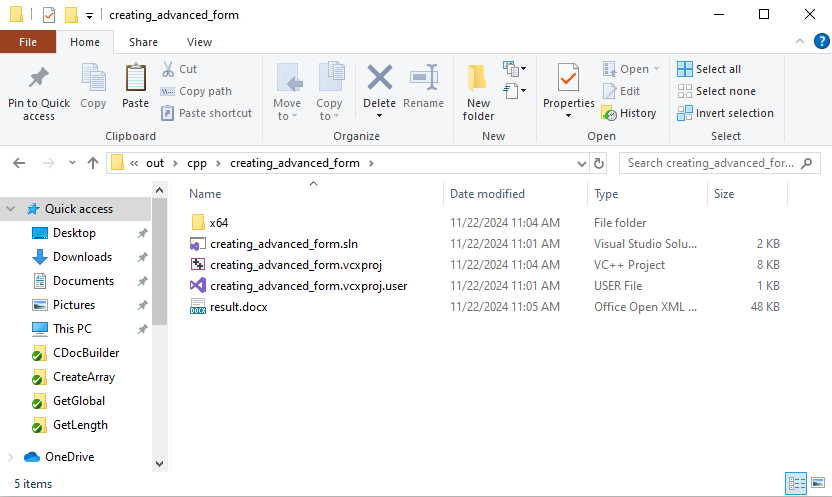
Run other samples
Clone a repository with the Document Builder samples from https://github.com/ONLYOFFICE/document-builder-samples. The created folder must have general editing access.
git clone https://github.com/ONLYOFFICE/document-builder-samples
cd document-builder-samples
The project folder includes the cpp folder with the C++ samples. Each sample has its own folder with the main.cpp program file.