Running in debug mode on Linux
Use the terminal to run ONLYOFFICE Desktop Editors in debug mode on Linux:
-
Press CTRL+ALT+T. The terminal will be opened.
-
In the command line, enter the path to the application, add a space and then type the --ascdesktop-support-debug-info flag:
"/opt/onlyoffice/desktopeditors/DesktopEditors" --ascdesktop-support-debug-info
Working in debug mode
To start working in debug mode, right-click any editable field on the top toolbar (for example, font list combo) and click Inspect Element, or click anywhere in the document and press F1.
Here is the result:
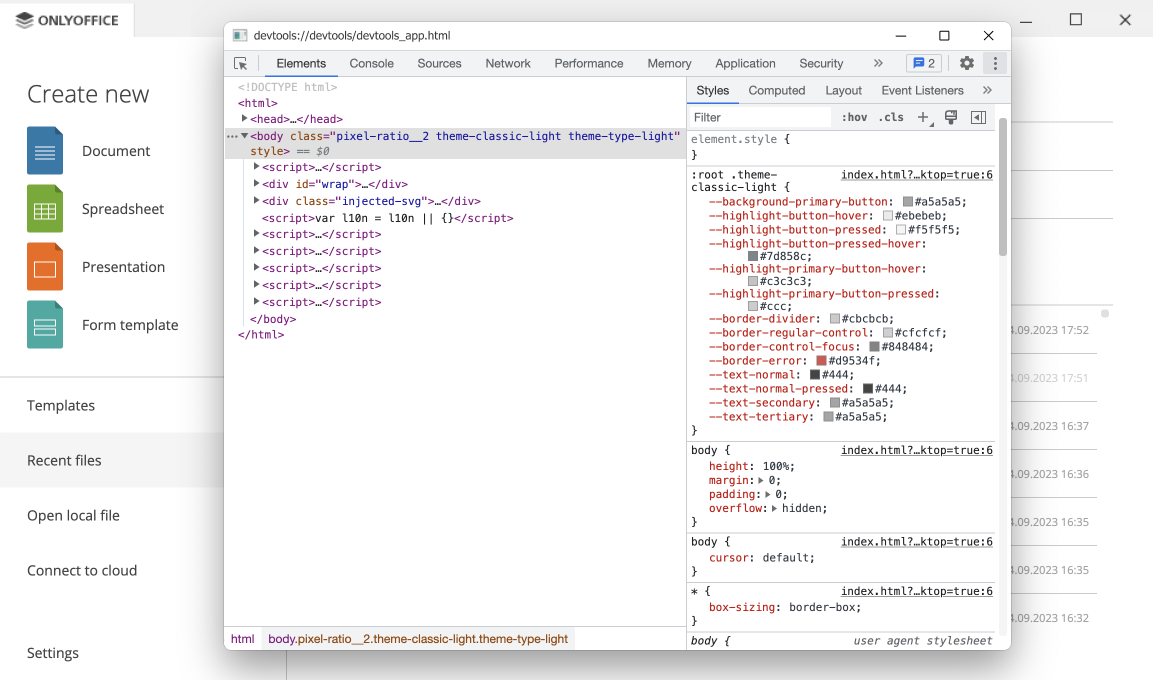
Running the application
Starting from version 7.1, you can run ONLYOFFICE Desktop Editors with the --ascdesktop-support-debug-info-keep flag. It can be used with the following values:
Parameters
| Value | Usage | Description |
|---|---|---|
| 1 | --ascdesktop-support-debug-info-keep=1 | Runs the application. |
| 0 | --ascdesktop-support-debug-info-keep=0 | Stops the application. |
| default | --ascdesktop-support-debug-info-keep=default | The default application condition - the app is turned off. |
To launch ONLYOFFICE Desktop Editors with this flag, use the same instructions as for the --ascdesktop-support-debug-info flag above. The only difference is that the --ascdesktop-support-debug-info-keep flag stores the value passed to it. You will not need to specify it every time you run the application.