Windows and panels
Plugins can be represented as modal windows or panels.
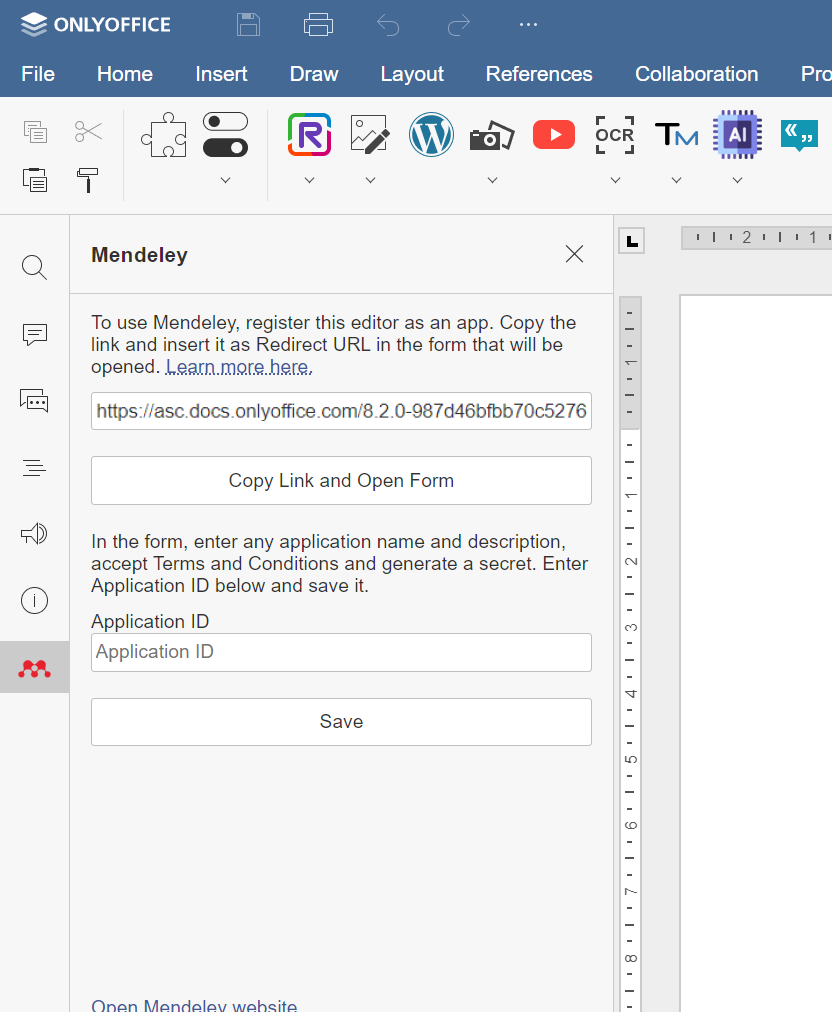
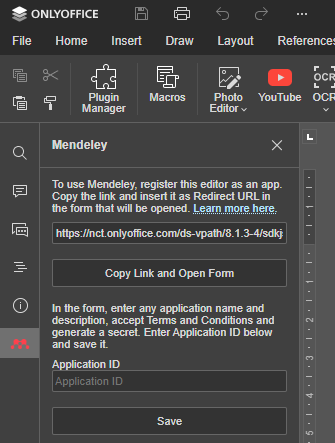
You can run multiple panel plugins at the same time. For each plugin, a separate button will appear on the left or right toolbar.
Creating a window
To create a modal window / panel for the plugin:
-
In the plugin code file, specify the modal window / panel settings that are similar to variations in the plugin config.
Parameters:
Name Type Example Description variations object The modal window / panel settings. variations.url string "settings.html" The modal window / panel entry point, i.e. an HTML file which connects the plugin.js file (the base file needed for work with plugins) and launches the plugin code. See the index.html section for the detailed information. variations.description string "Description" The description for the modal window / panel. variations.type string "window" The plugin type. Use the "window" value for modal windows, "panel" for left panels and "panelRight" for right panels. variations.size Array.<number> [343, 122] The modal window size. This parameter is used only for modal windows. variations.buttons Array.<Button> [ { "text": "Cancel", "primary": false, "isviewer": false, "textLocale": { "fr": "Annuler", "es": "Cancelar" } } ] The list of skinnable plugin buttons used in the modal windows. This parameter is used only for modal windows. variations.isActivated boolean false Specifies whether the created panel will be collapsed (false) or expanded (true). The default value is true. This parameter is only available since version 8.3 and if the variations.typeparameter is "panel" or "panelRight".Example:
function getFullUrl(name) {
const location = window.location;
const start = location.pathname.lastIndexOf("/") + 1;
const file = location.pathname.slice(start);
return location.href.replace(file, name);
}
const variation = {
url: getFullUrl("settings.html"),
description: "Description",
type: "window",
size: [343, 122],
buttons: [
{
text: "Save",
primary: true,
textLocale: {
fr: "Enregistrer",
es: "Guardar",
de: "Speichern",
cs: "Uložit",
zh: "保存",
},
},
],
}; -
Define a new plugin window / panel in the plugin code file:
const newWindow = new window.Asc.PluginWindow(); -
Specify the window / panel appearance in the index.html file.
Showing a window
To show the plugin modal window / panel in the editor, use the show method.
Parameters:
| Name | Type | Description |
|---|---|---|
| variation | variation | The modal window / panel settings. |
Returns: This method doesn't return any data.
Example:
newWindow.show(variation);
You can also use the ShowWindow method of window.Asc.plugin.executeMethod.
Parameters:
| Name | Type | Description |
|---|---|---|
| frameId | string | The frame ID. |
| variation | variation | The modal window / panel settings. |
Returns: This method doesn't return any data.
Example:
const variation = {
url: location.href.replace(file, "modal.html"),
description: window.Asc.plugin.tr("Warning"),
isVisual: true,
isModal: true,
EditorsSupport: ["word", "cell", "slide"],
size: [350, 100],
buttons: [
{
text: window.Asc.plugin.tr("Yes"),
primary: true,
},
{
text: window.Asc.plugin.tr("No"),
primary: false,
},
],
};
window.Asc.plugin.executeMethod("ShowWindow", ["iframe_asc.{BE5CBF95-C0AD-4842-B157-AC40FEDD9841}", variation]);
Activating a window
To activate (move forward) the plugin window / panel, use the ActivateWindow method of window.Asc.plugin.executeMethod.
Parameters:
| Name | Type | Description |
|---|---|---|
| frameId | string | The frame ID. |
Returns: This method doesn't return any data.
Example:
window.Asc.plugin.executeMethod("ActivateWindow", ["iframe_asc.{BE5CBF95-C0AD-4842-B157-AC40FEDD9841}"]);
Interacting with a window
- You can send an event to the plugin when the mouse button is moved inside the plugin iframe by using the MouseMoveWindow method of window.Asc.plugin.executeMethod.
Parameters:
| Name | Type | Description |
|---|---|---|
| frameId | string | The frame ID. |
| x | number | The X coordinate. |
| y | number | The Y coordinate. |
Returns: This method doesn't return any data.
Example:
window.Asc.plugin.executeMethod("MouseMoveWindow", ["iframe_asc.{BE5CBF95-C0AD-4842-B157-AC40FEDD9841}", 70, 40]);
- You can send an event to the plugin when the mouse button is released inside the plugin iframe by using the MouseUpWindow method of window.Asc.plugin.executeMethod.
Parameters:
| Name | Type | Description |
|---|---|---|
| frameId | string | The frame ID. |
| x | number | The X coordinate. |
| y | number | The Y coordinate. |
Returns: This method doesn't return any data.
Example:
window.Asc.plugin.executeMethod("MouseUpWindow", ["iframe_asc.{BE5CBF95-C0AD-4842-B157-AC40FEDD9841}", 70, 40]);
- You can resize the plugin modal window by using the ResizeWindow method of window.Asc.plugin.executeMethod.
Parameters:
| Name | Type | Description |
|---|---|---|
| frameId | string | The frame ID. |
| size | number | The frame size. |
| minSize | number | The frame minimum size. |
| maxSize | number | The frame maximum size. |
Returns: This method doesn't return any data.
Example:
window.Asc.plugin.executeMethod("ResizeWindow", ["iframe_asc.{BE5CBF95-C0AD-4842-B157-AC40FEDD9841}", 392, 392, 392]);
You can also use the resizeWindow method to change the window size updating the minimum / maximum sizes.
Parameters:
| Name | Type | Description |
|---|---|---|
| width | number | The window width. |
| height | number | The window height. |
| minW | number | The window minimum width. |
| minH | number | The window minimum height. |
| maxW | number | The window maximum width. |
| maxH | number | The window maximum height. |
Returns: This method doesn't return any data.
Example:
window.Asc.plugin.init = () => {
window.Asc.plugin.resizeWindow(392, 147, 392, 147, 392, 147);
};
- You can send a message to the modal window / panel by using the command method.
Parameters:
| Name | Type | Description |
|---|---|---|
| messageName | string | The message name. |
| data | string | The message data (this data will be sent to the event callback). |
Returns: This method doesn't return any data.
Example:
newWindow.command("messageName", "data");
- You can send a message to the plugin from the modal window / panel by using the sendToPlugin method in the window / panel code.
Parameters:
| Name | Type | Description |
|---|---|---|
| name | string | The event name. |
| data | object | The event data. |
Returns: Type boolean
Example:
Asc.plugin.sendToPlugin("onWindowMessage", {type: "onWindowReady"});
- You can send a message to the plugin modal window / panel by using the SendToWindow method of window.Asc.plugin.executeMethod.
Parameters:
| Name | Type | Description |
|---|---|---|
| windowID | string | The frame ID. |
| name | string | The event name. |
| data | object | The event data. |
Returns: This method doesn't return any data.
Example:
window.Asc.plugin.executeMethod("SendToWindow", ["iframe_asc.{BE5CBF95-C0AD-4842-B157-AC40FEDD9841}", "onWindowMessage", {config: oConfig}]);
- You can subscribe to the messages from the plugin by using the attachEvent method in the window / panel code.
Parameters:
| Name | Type | Description |
|---|---|---|
| id | string | The event name. |
| action | function | The event listener. |
Returns: This method doesn't return any data.
Example:
Asc.plugin.attachEvent("messageName", (message) => {
console.log(message);
});
Closing a window
To close the plugin window / panel, use the CloseWindow method of window.Asc.plugin.executeMethod.
Parameters:
| Name | Type | Description |
|---|---|---|
| frameId | string | The frame ID. |
Returns: This method doesn't return any data.
Example:
window.Asc.plugin.button = (id, windowId) => {
if (!modalWindow) {
return;
}
if (windowId) {
switch (id) {
default:
window.Asc.plugin.executeMethod("CloseWindow", [windowId]);
}
}
};