故障排除
编辑器集成最常见的问题以及解决方法。
下载失败
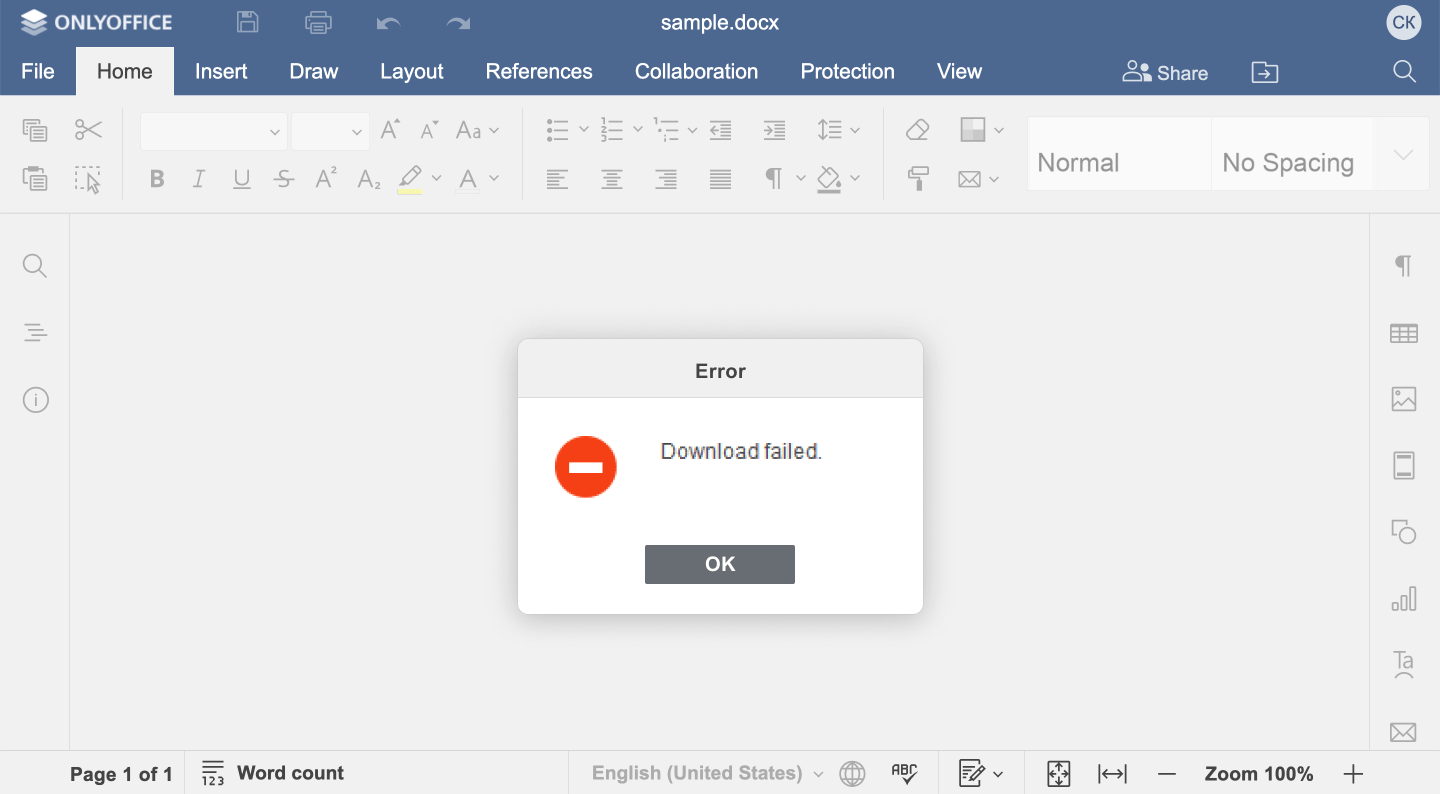
在编辑器加载过程中会显示"下载失败"消息。
文档编辑服务无法上传文件进行编辑。
检查 document.url 中指定的文件的链接是否正确。该链接必须可以从文档编辑服务访问。
没有变化
编辑后关闭编辑器时,文档管理器中的文件不变。
文档编辑服务无法将数据发送到文档存储服务。
检查 editorConfig.callbackUrl 链接是否正确。文档管理器中的保存必须通过回调处理程序实现。
无法保存
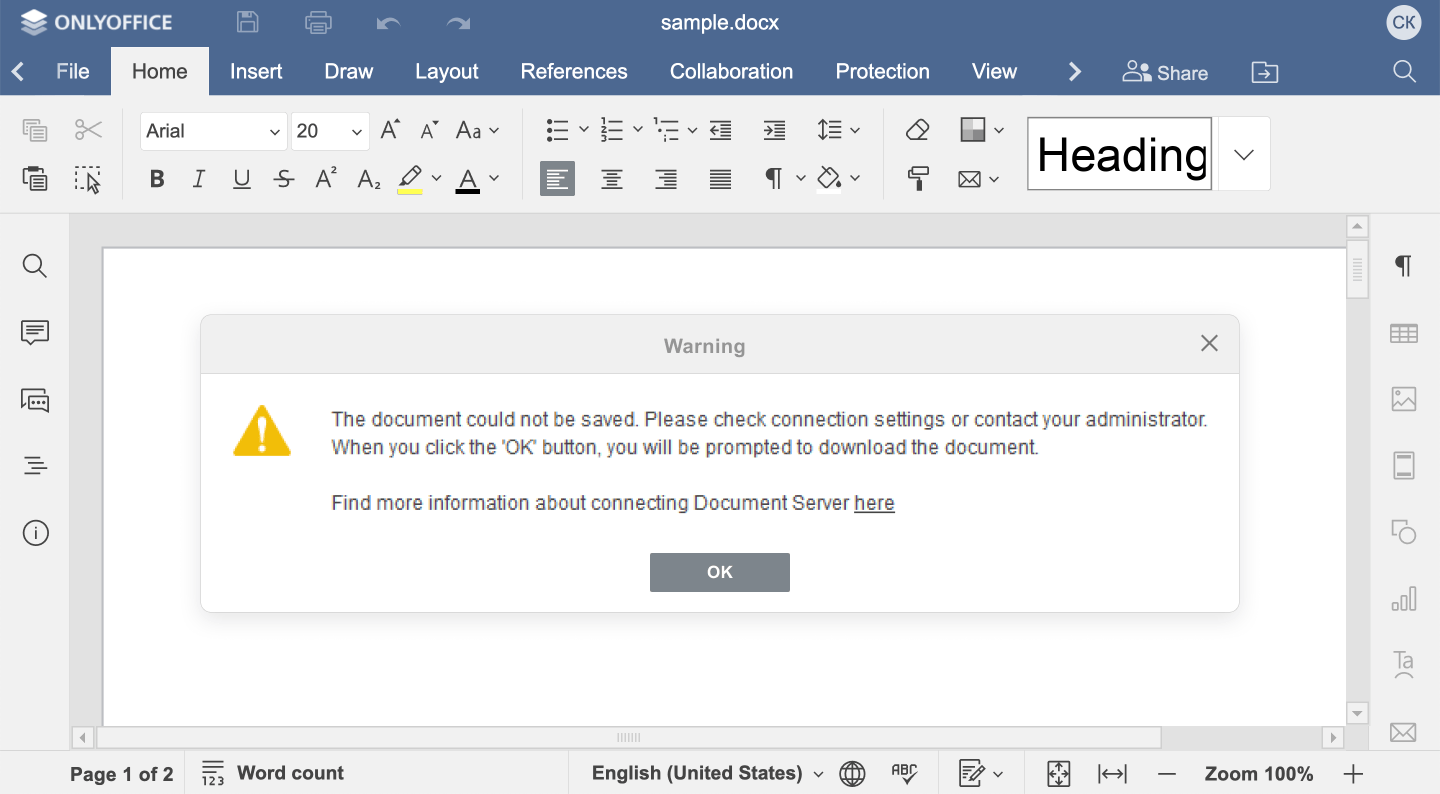
编辑器加载了"无法保存文档"消息。
文档编辑服务无法连接到 editorConfig.callbackUrl 地址的文档存储服务。
检查回调处理程序是否正常工作。文档存储服务必须返回 {"error": 0}作为响应。
文件版本已更改
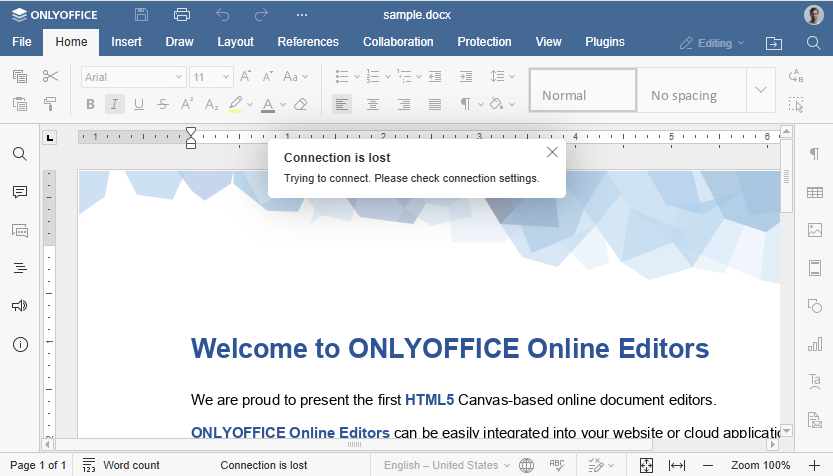
编辑器加载了"文件版本已更改。将重新加载页面"消息。
文档编辑服务无法打开之前编辑和保存过的文件来进行编辑。
不要忘记,每次编辑和保存文档时,都必须重新生成document.key。
文件版本打不开
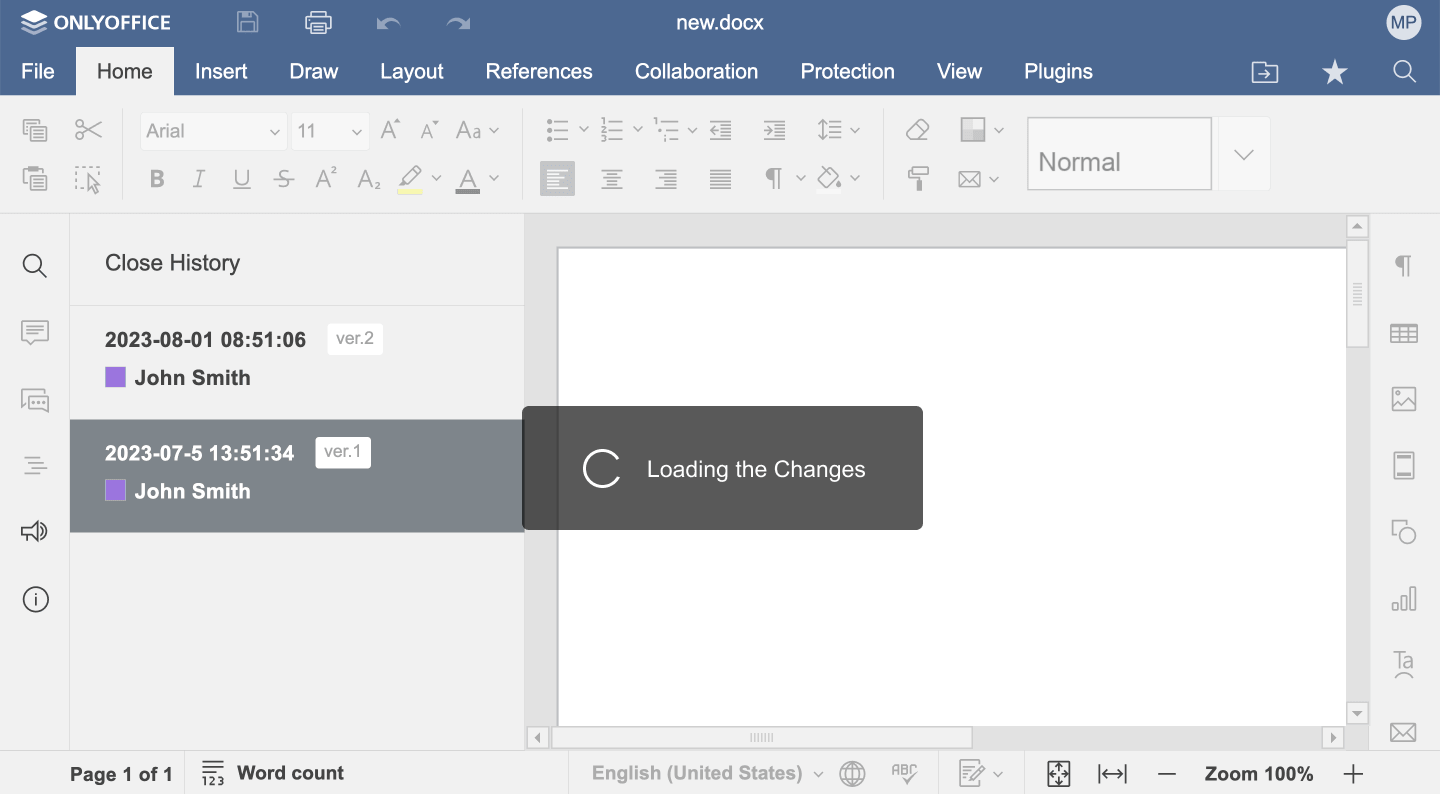
文档编辑服务无法打开文件版本。
检查 setHistoryData 方法中的changesUrl链接是否与previous.url参数对应。
没有协作编辑
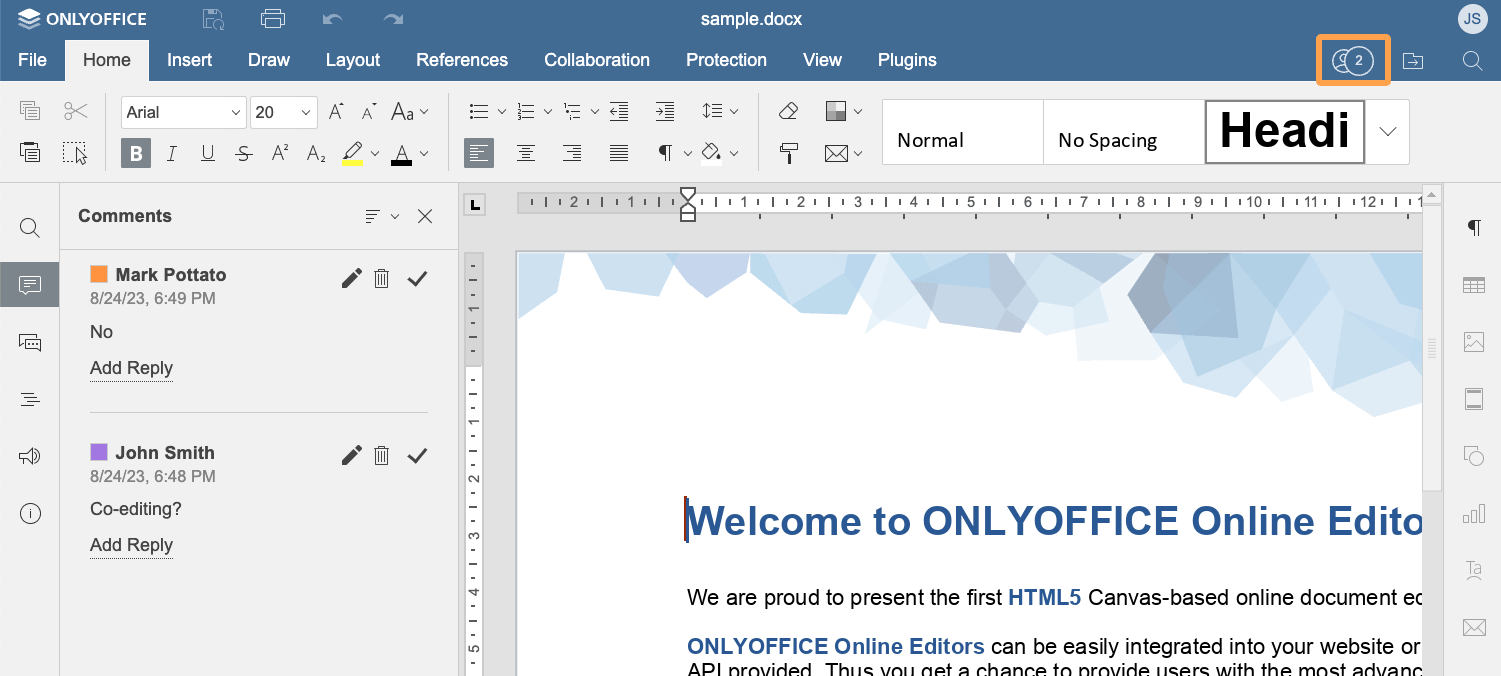
当不同用户打开文档进行编辑时,无法进行共同编辑。
文档编辑服务打开两个不同的文件进行编辑。
检查document.key值是否一致以便能够共同编辑同一个文档。key 值在保存后必须改变,不同文档必须不同,并且在共同编辑同一个文档时必须相同。
令牌无效
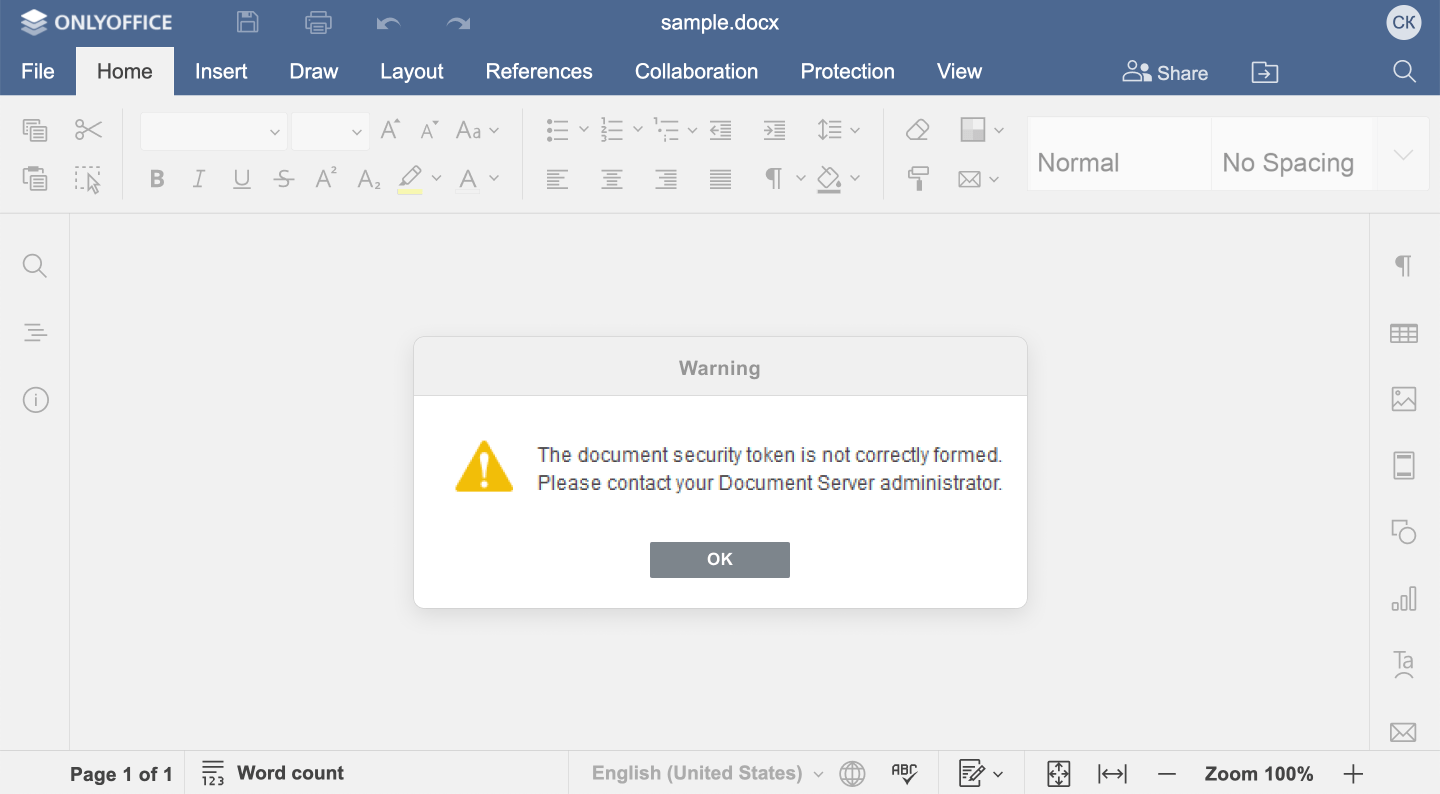
编辑器加载了"文档安全令牌没有正确生成。请联系您的文档服务器管理员"消息。
文档编辑服务会请求一个加密签名。
检查牌是否正确。令牌必须根据 JWT(JSON Web 令牌)标准生成并存在于 ONLYOFFICE 文档服务器配置中。
拒绝访问
编辑器加载时显示“您正在尝试执行您无权执行的操作。请联系您的文档服务器管理员。”消息。
文档编辑服务无法执行用户请求的操作。
此问题可能由于以下原因而发生:
- 这是编辑器的错误,它传递了服务器检查认为存在安全违规的参数。
- 更改浏览器中打开的配置中的访问权限(可能是与错误填写缺失配置字段相关的编辑器错误)。
- 尝试在查看器中保存文档或编辑器错误地在查看器中打开。
- 执行了 downloadAs 方法,但用户无权下载文档。
- 更改用户名(仅限匿名用户)。
错误原因不仅限于提供的示例。此列表还可扩展。
历史记录加载失败
历史记录加载过程中显示“历史记录加载失败”消息。
文档编辑服务无法上传版本历史记录。
检查 refreshHistory 方法是否正常工作。它必须传递需要在编辑器中显示的版本历史记录数据。
如果由于某种原因集成商无法提供版本历史记录,则此数据中将返回带有错误描述的 error 字段。描述由集成商提供:
docEditor.refreshHistory({
error: "Exception",
})
如果集成商没有提供具体描述,它可以简单地发送 error: true,并显示默认的“历史记录加载失败”消息。