在 Linux 上以调试模式运行
使用终端在 Linux 上以调试模式运行 ONLYOFFICE 桌面编辑器:
-
按下 CTRL+ALT+T,打开终端。
-
在命令行中,输入应用程序的路径,加一个空格,然后输入 --ascdesktop-support-debug-info 标志:
"/opt/onlyoffice/desktopeditors/DesktopEditors" --ascdesktop-support-debug-info
在调试模式下工作
要开始在调试模式下工作,右键单击顶部工具栏上的任何可编辑字段(例如,字体列表组合框),然后单击 检查元素,或者在文档中的任意位置单击并按 F1。
结果如下:
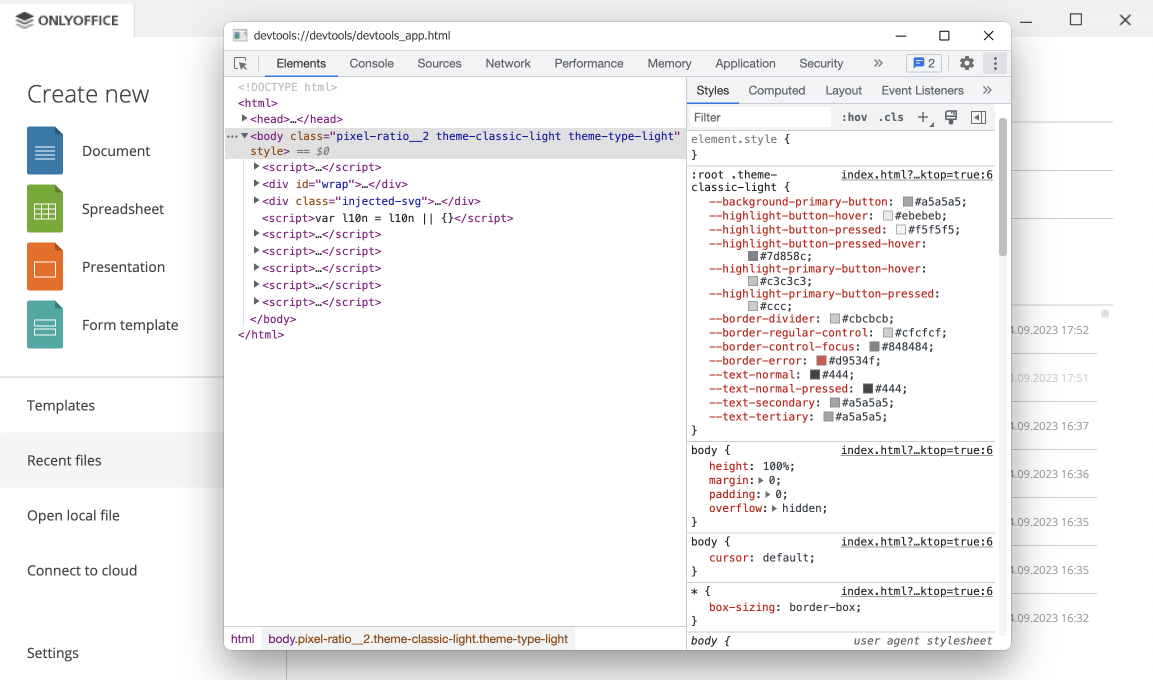
运行应用程序
从 7.1 版本开始,您可以使用 --ascdesktop-support-debug-info-keep 标志运行 ONLYOFFICE 桌面编辑器。它可以与以下值一起使用:
参数
| 值 | 用法 | 描述 |
|---|---|---|
| 1 | --ascdesktop-support-debug-info-keep=1 | 运行应用程序。 |
| 0 | --ascdesktop-support-debug-info-keep=0 | 停止应用程序。 |
| default | --ascdesktop-support-debug-info-keep=default | 默认应用程序状态 - 应用程序处于关闭状态。 |
要使用此标志启动 ONLYOFFICE 桌面编辑器,请使用与上述 --ascdesktop-support-debug-info 标志相同的说明。唯一的区别是 --ascdesktop-support-debug-info-keep 标志会存储传递给它的值。您无需在每次运行应用程序时都指定它。