Events
The events section allows to change all the functions pertaining to the events.
onAppReady
The function called when the application is loaded into the browser.
Example:
function onAppReady() {
console.log("ONLYOFFICE Document Editor is ready");
}
const config = {
events: {
onAppReady,
},
};
const docEditor = new DocsAPI.DocEditor("placeholder", config);
onCollaborativeChanges
The function called when the document is co-edited by the other user in the strict co-editing mode.
Example:
function onCollaborativeChanges() {
console.log("The document changed by collaborative user");
}
const config = {
events: {
onCollaborativeChanges,
},
};
const docEditor = new DocsAPI.DocEditor("placeholder", config);
onDocumentReady
The function called when the document is loaded into the document editor.
Example:
function onDocumentReady() {
console.log("Document is loaded");
}
const config = {
events: {
onDocumentReady,
},
};
const docEditor = new DocsAPI.DocEditor("placeholder", config);
onDocumentStateChange
The function called when the document is modified. It is called with the parameter: {"data": true} when the current user is editing the document and with the parameter: {"data" : false} when the current user's changes are sent to the document editing service.
Example:
function onDocumentStateChange(event) {
if (event.data) {
console.log("The document changed");
} else {
console.log("Changes are collected on document editing service");
}
}
const config = {
events: {
onDocumentStateChange,
},
};
const docEditor = new DocsAPI.DocEditor("placeholder", config);
onDownloadAs
The function called with the absolute URL to the edited file when the downloadAs method is being called. The absolute URL to the document to be downloaded and its type are sent in the data parameter.
Example:
function onDownloadAs(event) {
const fileType = event.data.fileType;
const url = event.data.url;
console.log(`ONLYOFFICE Document Editor create file: ${url}`);
}
const config = {
events: {
onDownloadAs,
},
};
const docEditor = new DocsAPI.DocEditor("placeholder", config);
onError
The function called when an error or some other specific event occurs. The error message is sent in the data parameter. A list of error codes can be found here.
Example:
function onError(event) {
console.log(`ONLYOFFICE Document Editor reports an error: code ${event.data.errorCode}, description ${event.data.errorDescription}`);
}
const config = {
events: {
onError,
},
};
const docEditor = new DocsAPI.DocEditor("placeholder", config);
onInfo
The function called when the application opened the file. The mode is sent in the data.mode parameter. Can be view or edit.
Example:
function onInfo(event) {
console.log(`ONLYOFFICE Document Editor is opened in mode ${event.data.mode}`);
}
const config = {
events: {
onInfo,
},
};
const docEditor = new DocsAPI.DocEditor("placeholder", config);
onMakeActionLink
The function called when the user is trying to get link for opening the document which contains a bookmark, scrolling to the bookmark position.
To set the bookmark link, you must call the setActionLink method. The bookmark data is received in the data parameter and must be then used in the configuration as the value for the editorConfig.actionLink parameter. If the method is not declared the Get Link button will not be displayed.
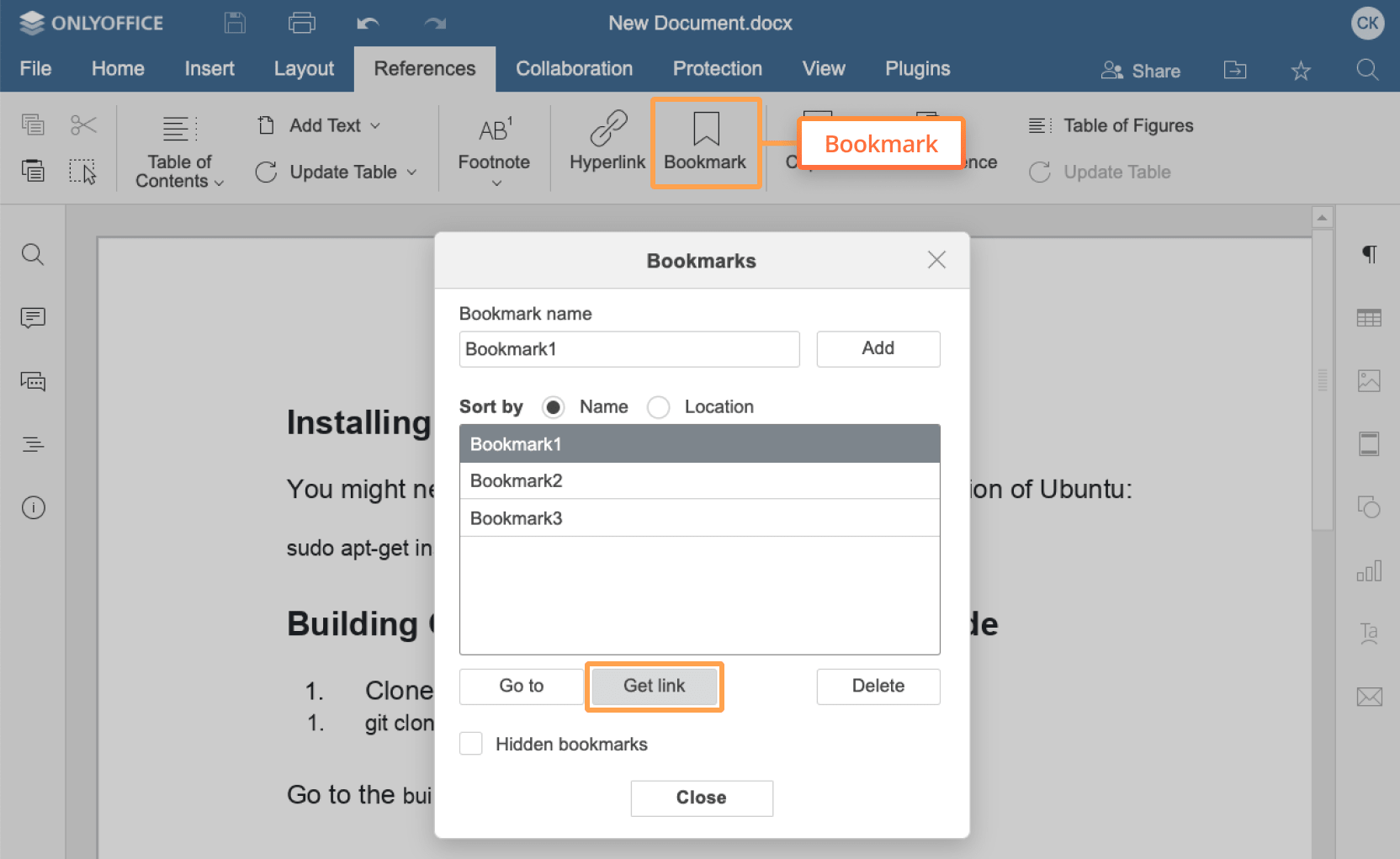
Example:
function onMakeActionLink(event) {
const ACTION_DATA = event.data;
const link = GENERATE_LINK(ACTION_DATA);
docEditor.setActionLink(link);
}
const config = {
events: {
onMakeActionLink,
},
};
const docEditor = new DocsAPI.DocEditor("placeholder", config);
onMetaChange
The function called when the meta information of the document is changed via the meta command.
The name of the document is sent in the data.title parameter. The Favorite icon highlighting state is sent in the data.favorite parameter.
When the user clicks the Favorite icon, the setFavorite method is called to update the information about the Favorite icon highlighting state. If the method is not declared, the Favorite icon will not be changed.
Example:
function onMetaChange(event) {
const title = event.data.title;
const favorite = event.data.favorite;
}
const config = {
events: {
onMetaChange,
},
};
const docEditor = new DocsAPI.DocEditor("placeholder", config);
onOutdatedVersion
The function called after the error is shown, when the document is opened for editing with the old document.key value, which was used to edit the previous document version and was successfully saved. When this event is called the editor must be reinitialized with a new document.key.
Starting from version 8.3, please use onRequestRefreshFile instead.
Example:
function onOutdatedVersion() {
location.reload(true);
}
const config = {
events: {
onOutdatedVersion,
},
};
const docEditor = new DocsAPI.DocEditor("placeholder", config);
onPluginsReady
The function called when all plugins are loaded and can be used.
Example:
function onPluginsReady() {};
const config = {
events: {
onPluginsReady,
},
};
const docEditor = new DocsAPI.DocEditor("placeholder", config);
onReady
The function called when the application is loaded into the browser.
Starting from version 5.0, please use onAppReady instead.
onRequestClose
The function called when the user is trying to end the work with the editor and close it by clicking the cross button. If the method is not declared, the editorConfig.customization.close parameter will not be available, and the cross button will not be displayed.
Example:
function onRequestClose() {
if (window.opener) {
window.close();
return;
}
docEditor.destroyEditor();
}
const config = {
events: {
onRequestClose,
},
};
const docEditor = new DocsAPI.DocEditor("placeholder", config);
onRequestCompareFile
The function called when the user is trying to select document for comparing by clicking the Document from Storage button.
This event is available only for ONLYOFFICE Docs Enterprise and ONLYOFFICE Docs Developer.
Starting from version 7.5, please use onRequestSelectDocument instead.
onRequestCreateNew
The function called when the user is trying to create document by clicking the Create New button. This method is used instead of the createUrl field. If the method is not declared and the createUrl is not specified the Create New button will not be displayed.
Example:
function onRequestCreateNew() {};
const config = {
events: {
onRequestCreateNew,
},
};
const docEditor = new DocsAPI.DocEditor("placeholder", config);
onRequestEditRights
The function called when the user is trying to switch the document from the viewing into the editing mode by clicking the Edit current file button. This event also fires when the user clicks the Edit PDF button in the forms that are open in the view or fillForms mode. When the function is called, the editor must be initialized again, in editing mode. If the method is not declared the Edit current file and Edit PDF buttons will not be displayed.
onRequestEditRights parameter is obligatory when the editorConfig mode parameter is set to view and the permission to edit the document (document permissions) is set to true so that the user could switch to the editing mode.

Example:
function onRequestEditRights() {
console.log("ONLYOFFICE Document Editor requests editing rights");
document.location.reload();
}
const config = {
events: {
onRequestEditRights,
},
};
const docEditor = new DocsAPI.DocEditor("placeholder", config);
onRequestHistory
The function called when the user is trying to show the document version history by clicking the Version History button.
To show the document version history you must call the refreshHistory method. If the method and the onRequestHistoryData method is not declared the Version History button will not be displayed.
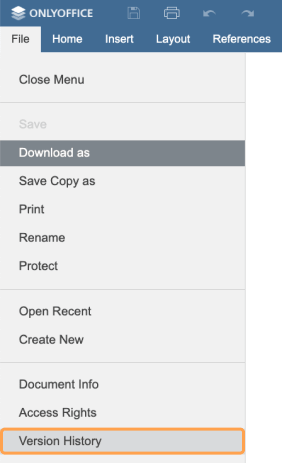
Example:
function onRequestHistory() {
docEditor.refreshHistory({
currentVersion: 2,
history: [
{
created: "2010-07-06 10:13 AM",
key: "af86C7e71Ca8",
user: {
id: "F89d8069ba2b",
name: "Kate Cage",
},
version: 1,
},
{
changes,
created: "2010-07-07 3:46 PM",
key: "Khirz6zTPdfd7",
serverVersion,
user: {
id: "78e1e841",
name: "John Smith",
},
version: 2,
},
],
});
}
const config = {
events: {
onRequestHistory,
},
};
const docEditor = new DocsAPI.DocEditor("placeholder", config);
Where the changes is the changes from the history object returned after saving the document.
Where the serverVersion is the serverVersion from the history object returned after saving the document.
onRequestHistoryClose
The function called when the user is trying to go back to the document from viewing the document version history by clicking the Close History button. When the function is called, the editor must be initialized again, in editing mode. If the method is not declared the Close History button will not be displayed.
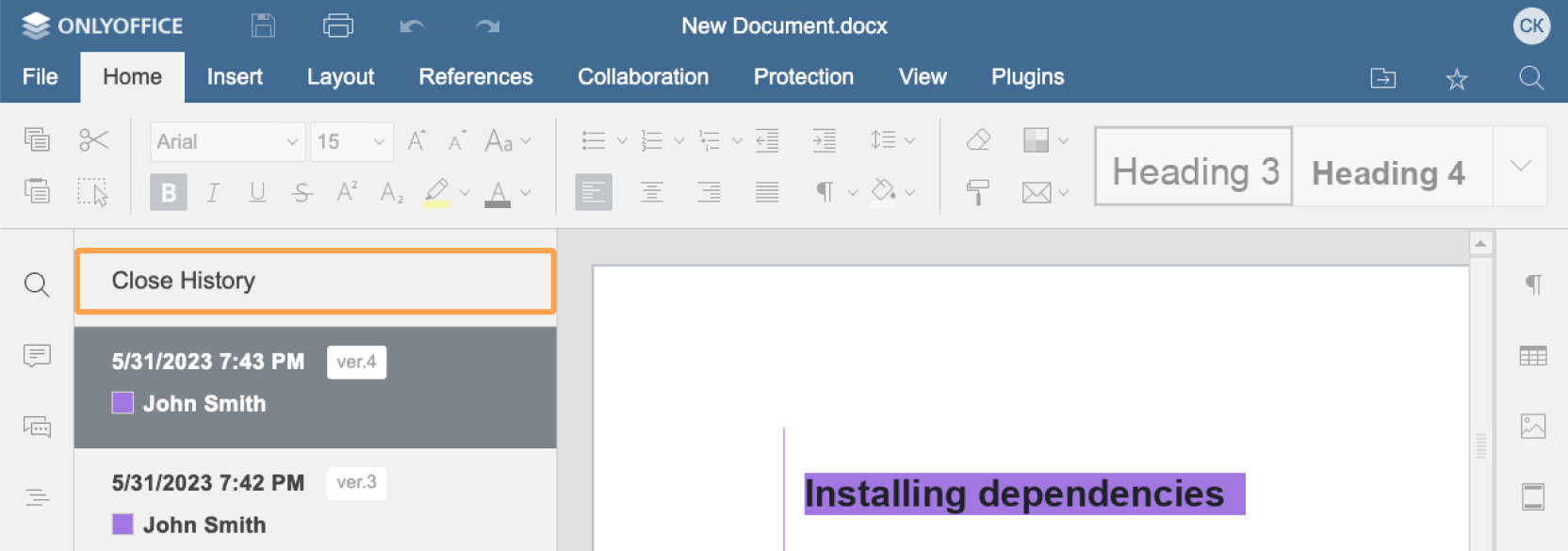
Example:
function onRequestHistoryClose() {
document.location.reload();
}
const config = {
events: {
onRequestHistoryClose,
},
};
const docEditor = new DocsAPI.DocEditor("placeholder", config);
onRequestHistoryData
The function called when the user is trying to click the specific document version in the document version history.
The document version number is sent in the data parameter.
To show the changes corresponding to the specific document version you must call the setHistoryData method. When calling this method, the token must be added to validate the parameters. If the method and the onRequestHistory method is not declared the Version History button will not be displayed.
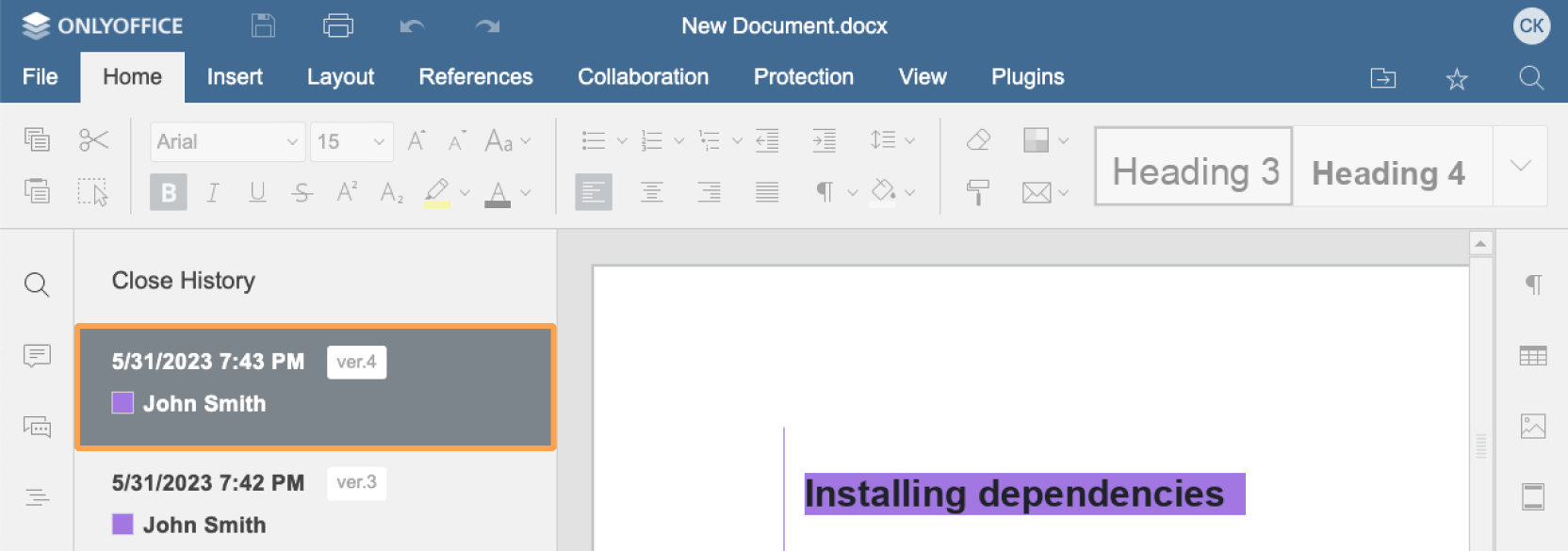
Example:
function onRequestHistoryData(event) {
const version = event.data;
docEditor.setHistoryData({
changesUrl: "https://example.com/url-to-changes.zip",
fileType: "docx",
key: "Khirz6zTPdfd7",
previous: {
fileType: "docx",
key: "af86C7e71Ca8",
url: "https://example.com/url-to-the-previous-version-of-the-document.docx",
},
token: "eyJhbGciOiJIUzI1NiIsInR5cCI6IkpXVCJ9.eyJjaGFuZ2VzVXJsIjoiaHR0cHM6Ly9leGFtcGxlLmNvbS91cmwtdG8tY2hhbmdlcy56aXAiLCJmaWxlVHlwZSI6ImRvY3giLCJrZXkiOiJLaGlyejZ6VFBkZmQ3IiwicHJldmlvdXMiOnsiZmlsZVR5cGUiOiJkb2N4Iiwia2V5IjoiYWY4NkM3ZTcxQ2E4IiwidXJsIjoiaHR0cHM6Ly9leGFtcGxlLmNvbS91cmwtdG8tdGhlLXByZXZpb3VzLXZlcnNpb24tb2YtdGhlLWRvY3VtZW50LmRvY3gifSwidXJsIjoiaHR0cHM6Ly9leGFtcGxlLmNvbS91cmwtdG8tZXhhbXBsZS1kb2N1bWVudC5kb2N4In0.pfPJs9XvCmAnPiUnZYRm0rZGPYHzqfEP7AFRjKg1af4",
url: "https://example.com/url-to-example-document.docx",
version,
});
}
const config = {
events: {
onRequestHistoryData,
},
};
const docEditor = new DocsAPI.DocEditor("placeholder", config);
Where the changesUrl is the changesUrl from the JSON object returned after saving the document.
Where the example.com is the name of the server where document manager and document storage service are installed. See the How it works section to find out more on ONLYOFFICE Docs service client-server interactions.
onRequestInsertImage
The function called when the user is trying to insert an image by clicking the Image from Storage button.
The type of image insertion is specified in parameter data.c.
To insert an image into the file you must call the insertImage method with the specified command. When calling this method, the token must be added to validate the parameters. If the method is not declared the Image from Storage button will not be displayed.
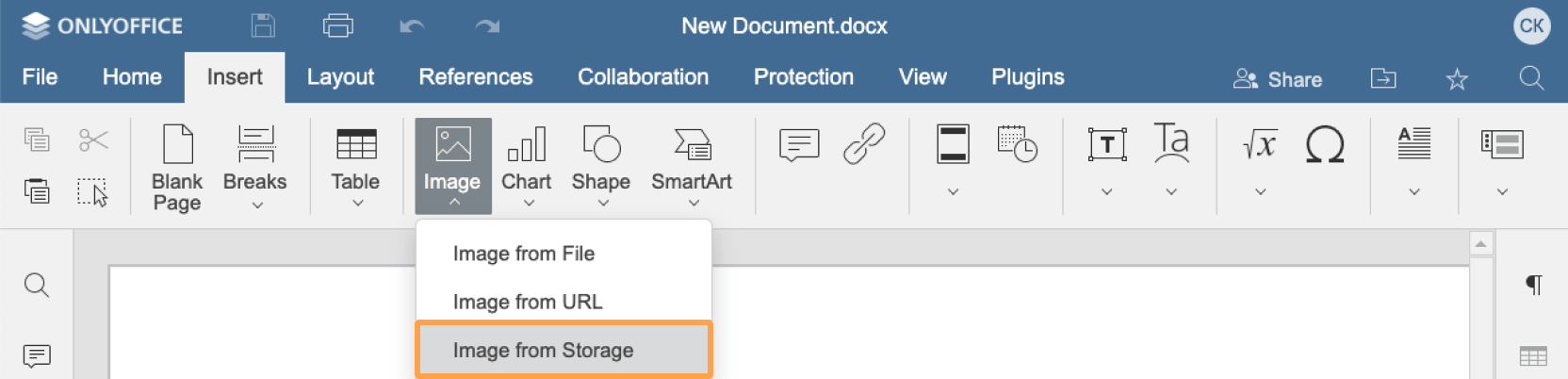
Example:
function onRequestInsertImage(event) {
docEditor.insertImage({
c: event.data.c,
images: [
{
fileType: "png",
url: "https://example.com/url-to-example-image1.png",
},
{
fileType: "png",
url: "https://example.com/url-to-example-image2.png",
},
],
token: "eyJhbGciOiJIUzI1NiIsInR5cCI6IkpXVCJ9.eyJpbWFnZXMiOlt7ImZpbGVUeXBlIjoicG5nIiwidXJsIjoiaHR0cHM6Ly9leGFtcGxlLmNvbS91cmwtdG8tZXhhbXBsZS1pbWFnZTEucG5nIn0seyJmaWxlVHlwZSI6InBuZyIsInVybCI6Imh0dHBzOi8vZXhhbXBsZS5jb20vdXJsLXRvLWV4YW1wbGUtaW1hZ2UyLnBuZyJ9XX0.ly1O8-6u4Y7WJlgp9O-bJMeffHe0GtaXzyvY2UUFJTg",
});
}
const config = {
events: {
onRequestInsertImage,
},
};
const docEditor = new DocsAPI.DocEditor("placeholder", config);
Where the example.com is the name of the server where document manager and document storage service are installed. See the How it works section to find out more on ONLYOFFICE Docs service client-server interactions.
onRequestMailMergeRecipients
The function called when the user is trying to select recipients data by clicking the Mail merge button.
Starting from version 7.5, please use onRequestSelectSpreadsheet instead.
onRequestOpen
The function called when the user is trying to open an external link by clicking the Open source button. If the method is not declared, this button will not be displayed.
To open the editor with the external file referenced by the path or referenceData parameters in a new tab, you must pass a link to this tab by calling the window.open method with the path and windowName parameters.
An object with the unique file data, the file path, and a new browser tab name are sent in the data parameter.
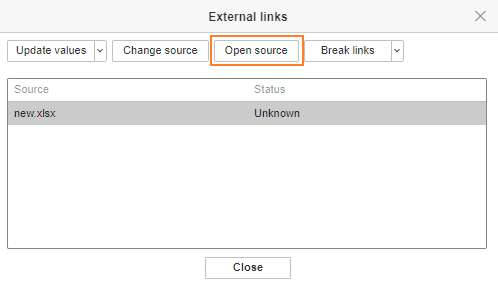
Example:
function onRequestOpen(event) {
const path = event.data.path;
const referenceData = event.data.referenceData;
const windowName = event.data.windowName;
window.open({
path: "https://example.com/external-url.docx",
windowName: event.data.windowName,
});
}
const config = {
events: {
onRequestOpen,
},
};
const docEditor = new DocsAPI.DocEditor("placeholder", config);
Where the example.com is the name of the server where document manager and document storage service are installed. See the How it works section to find out more on ONLYOFFICE Docs service client-server interactions.
onRequestReferenceData
The function called when the user is trying to refresh data inserted from the external file by clicking the Update values button in the External links dialog box of the Data tab.
An object with the unique file data from the source file, the file path or name, and the file URL are sent in the data parameter.
To refresh data by a link to a file which is specified with the event parameters, you must call the setReferenceData method. When calling this method, the token must be added to validate the parameters. If the event is not declared, the Paste link and Update values buttons will not be displayed.
To send the data to the setReferenceData method, it is recommended to search for the file by the referenceData parameter first. If there is no such a field or a file cannot be found, then the path or link parameters are used.
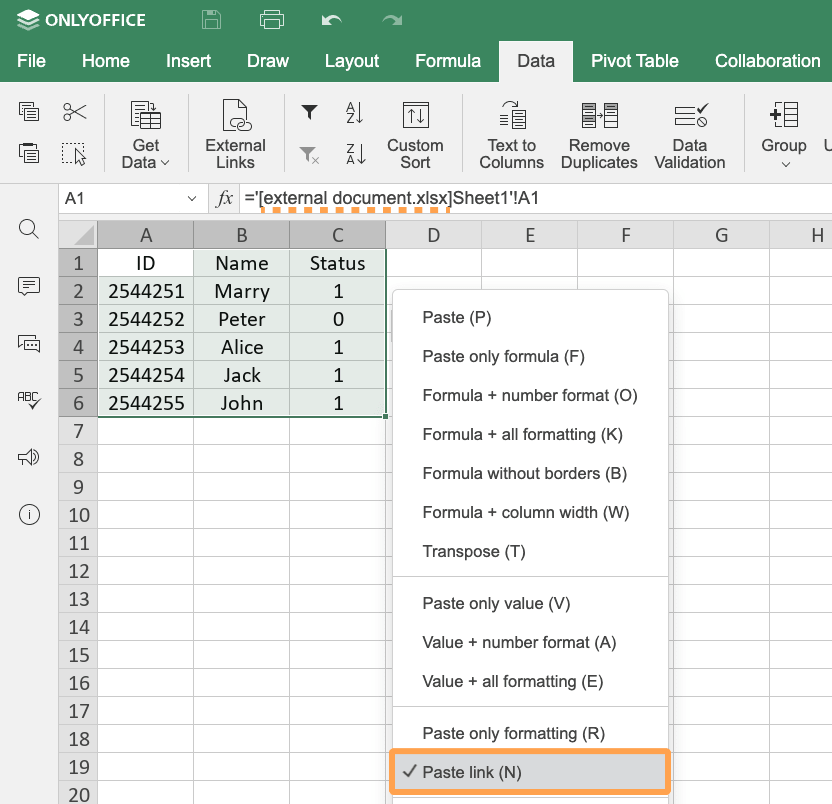
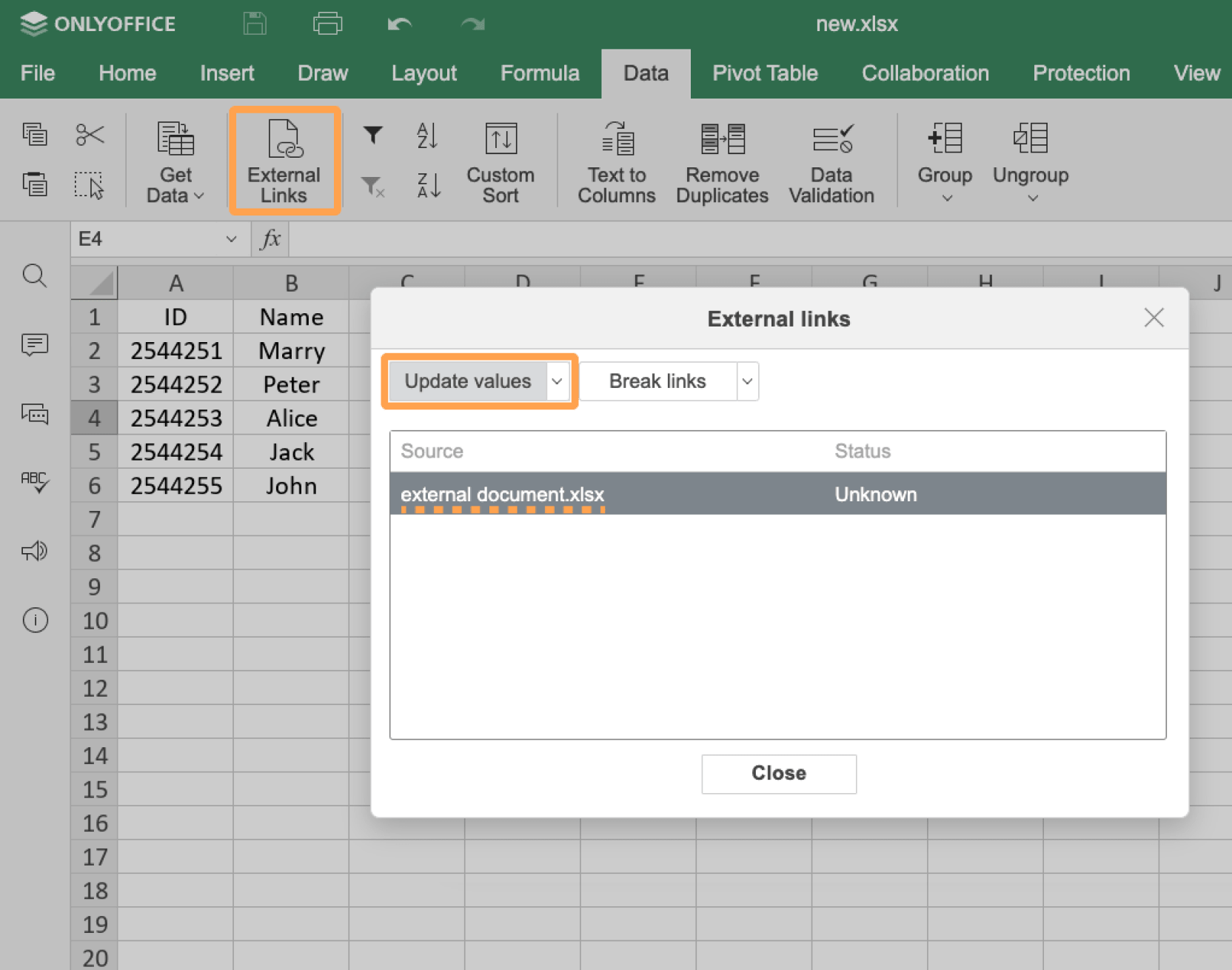
This event also fires when the user runs the IMPORTRANGE function. The URL of the source spreadsheet which is used in the IMPORTRANGE parameters is passed to the onRequestReferenceData event in the event.data.link parameter.
Example:
function onRequestReferenceData(event) {
const link = event.data.link;
const referenceData = event.data.referenceData;
const path = event.data.path;
docEditor.setReferenceData({
fileType: "xlsx",
key: "Khirz6zTPdfd7",
path: "sample.xlsx",
referenceData: {
fileKey: "BCFA2CED",
instanceId: "https://example.com",
},
token: "eyJhbGciOiJIUzI1NiIsInR5cCI6IkpXVCJ9.eyJmaWxlVHlwZSI6Inhsc3giLCJwYXRoIjoic2FtcGxlLnhsc3giLCJyZWZlcmVuY2VEYXRhIjp7ImZpbGVLZXkiOiJCQ0ZBMkNFRCIsImluc3RhbmNlSWQiOiJodHRwczovL2V4YW1wbGUuY29tIn0sInVybCI6Imh0dHBzOi8vZXhhbXBsZS5jb20vdXJsLXRvLWV4YW1wbGUtZG9jdW1lbnQueGxzeCJ9.UXosmM-E_Cu9j9QGSlcj9FEoSu5m-zCS4b6FxO_2k7w",
url: "https://example.com/url-to-example-document.xlsx",
});
}
const config = {
events: {
onRequestReferenceData,
},
};
const docEditor = new DocsAPI.DocEditor("placeholder", config);
onRequestReferenceSource
The function called when the user is trying to change a source of the external data by clicking the Change source button.
An object with the unique file data and the file path or name are sent in the data parameter.
When the button is clicked, you must call the setReferenceSource method to change a source of the external data. When calling this method, the token must be added to validate the parameters. If the event is not declared, the Change source button will not be displayed.
To send the data to the setReferenceSource method, it is recommended to search for the file by the referenceData parameter first. If there is no such a field or a file cannot be found, then the path parameter is used.
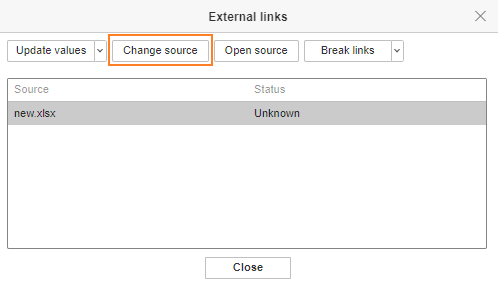
Example:
function onRequestReferenceSource(event) {
const referenceData = event.data.referenceData;
const path = event.data.path;
docEditor.setReferenceSource({
fileType: "xlsx",
key: "Khirz6zTPdfd7",
path: "sample.xlsx",
referenceData: {
fileKey: "BCFA2CED",
instanceId: "https://example.com",
},
token: "eyJhbGciOiJIUzI1NiIsInR5cCI6IkpXVCJ9.eyJmaWxlVHlwZSI6Inhsc3giLCJwYXRoIjoic2FtcGxlLnhsc3giLCJyZWZlcmVuY2VEYXRhIjp7ImZpbGVLZXkiOiJCQ0ZBMkNFRCIsImluc3RhbmNlSWQiOiJodHRwczovL2V4YW1wbGUuY29tIn0sInVybCI6Imh0dHBzOi8vZXhhbXBsZS5jb20vdXJsLXRvLWV4YW1wbGUtZG9jdW1lbnQueGxzeCJ9.UXosmM-E_Cu9j9QGSlcj9FEoSu5m-zCS4b6FxO_2k7w",
url: "https://example.com/url-to-example-document.xlsx",
});
}
const config = {
events: {
onRequestReferenceSource,
},
};
const docEditor = new DocsAPI.DocEditor("placeholder", config);
onRequestRefreshFile
The function called instead of the onOutdatedVersion event in the following cases:
- when the editor is opened with key that was already used to successfully save a file;
- when the editor reconnects to the server after losing the connection and interrupting the editing session.
In these cases, the refreshFile method is called and the file version is updated without reloading the editor.
Example:
function onRequestRefreshFile() {
refreshFile({
document: {
fileType: "docx",
key: "Khirz6zTPdfd7",
title: "Example Document Title.docx",
url: "https://example.com/url-to-example-document.docx",
},
documentType: "word",
editorConfig: {
callbackUrl: "https://example.com/url-to-callback.ashx",
},
token: "eyJhbGciOiJIUzI1NiIsInR5cCI6IkpXVCJ9.eyJkb2N1bWVudCI6eyJmaWxlVHlwZSI6ImRvY3giLCJrZXkiOiJLaGlyejZ6VFBkZmQ3IiwidGl0bGUiOiJFeGFtcGxlIERvY3VtZW50IFRpdGxlLmRvY3giLCJ1cmwiOiJodHRwczovL2V4YW1wbGUuY29tL3VybC10by1leGFtcGxlLWRvY3VtZW50LmRvY3gifSwiZG9jdW1lbnRUeXBlIjoid29yZCIsImVkaXRvckNvbmZpZyI6eyJjYWxsYmFja1VybCI6Imh0dHBzOi8vZXhhbXBsZS5jb20vdXJsLXRvLWNhbGxiYWNrLmFzaHgifX0.vbezS2aM8Xf8qFzIAsO-jrIsi7VLxjRYkIkwh5jLTJU",
});
}
const config = {
events: {
onRequestRefreshFile,
},
};
const docEditor = new DocsAPI.DocEditor("placeholder", config);
onRequestRename
The function called when the user is trying to rename the file by clicking the Rename... button.
Until version 6.0 the Rename... button is only available if the document.permissions.rename is set to true.
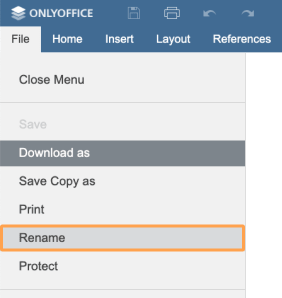
Example:
function onRequestRename(event) {
const title = event.data;
}
const config = {
events: {
onRequestRename,
},
};
const docEditor = new DocsAPI.DocEditor("placeholder", config);
onRequestRestore
The function called when the user is trying to restore the file version by clicking the Restore button in the version history.
The document version number is sent in the data.version parameter if it is called for the document version from the history. Additionally, the document link is sent in the data.url parameter if it is called for the document changes from the history object. The type of the document which is specified with this link is sent in the data.fileType parameter.
When the function is called, you must call the refreshHistory method to initialize version history again. If the method is not declared the Restore button will not be displayed.
The Restore button is displayed for the previous document versions only and hidden for the current one. Until version 5.5 the Restore button is only available if the document.permissions.changeHistory is set to true.
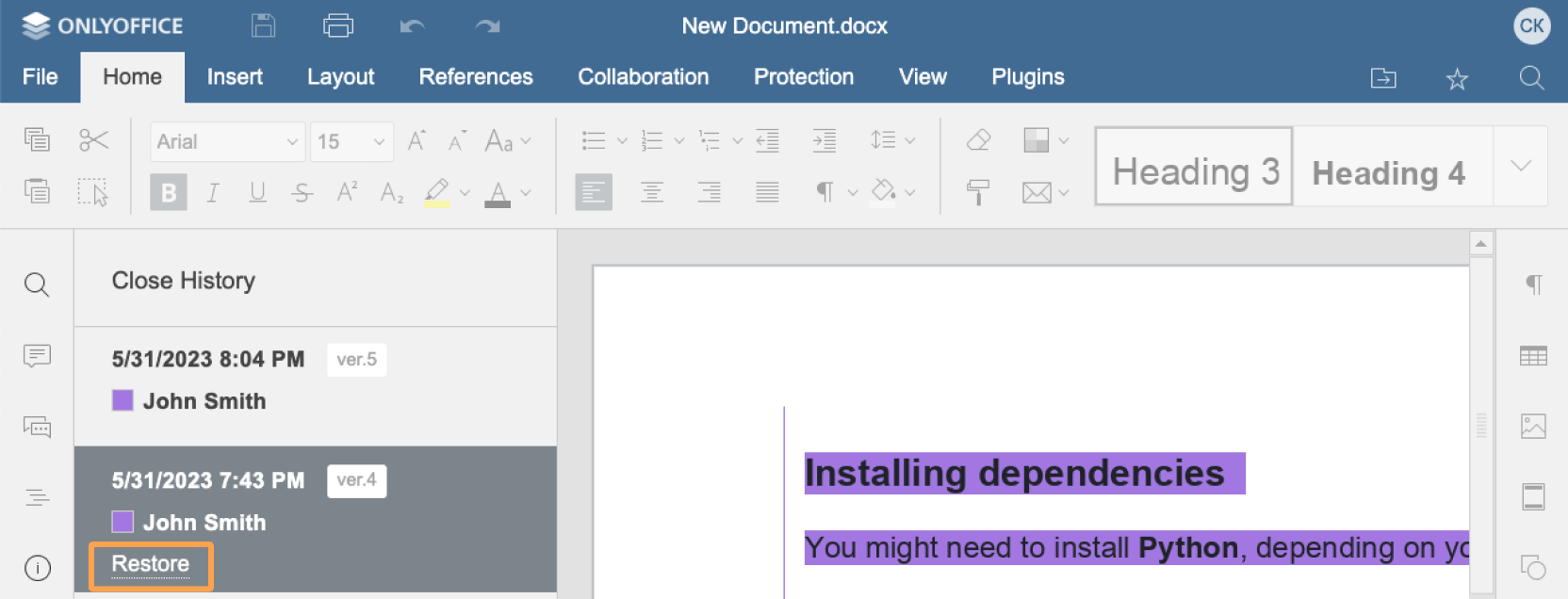
Example:
function onRequestRestore(event) {
const fileType = event.data.fileType;
const url = event.data.url;
const version = event.data.version;
docEditor.refreshHistory({
currentVersion: 2,
history: [
{
created: "2010-07-06 10:13 AM",
key: "af86C7e71Ca8",
user: {
id: "F89d8069ba2b",
name: "Kate Cage",
},
version: 1,
},
{
changes,
created: "2010-07-07 3:46 PM",
key: "Khirz6zTPdfd7",
serverVersion,
user: {
id: "78e1e841",
name: "John Smith",
},
version: 2,
},
],
});
}
const config = {
events: {
onRequestRestore,
},
};
const docEditor = new DocsAPI.DocEditor("placeholder", config);
Where the changes is the changes from the history object returned after saving the document.
Where the serverVersion is the serverVersion from the history object returned after saving the document.
Where the example.com is the name of the server where document manager and document storage service are installed. See the How it works section to find out more on ONLYOFFICE Docs service client-server interactions.
onRequestSaveAs
The function called when the user is trying to save file by clicking Save Copy as... button. The title of the document, its type and the absolute URL to the document to be downloaded are sent in the data parameter. If the method is not declared the Save Copy as... button will not be displayed.

Example:
function onRequestSaveAs(event) {
const fileType = event.data.fileType;
const title = event.data.title;
const url = event.data.url;
}
const config = {
events: {
onRequestSaveAs,
},
};
const docEditor = new DocsAPI.DocEditor("placeholder", config);
onRequestSelectDocument
The function called when the user is trying to select a document for comparing, combining, or inserting text.
The type of document selection is specified in the data.c parameter.
To select a document for comparing, combining, or inserting text, you must call the setRequestedDocument method.
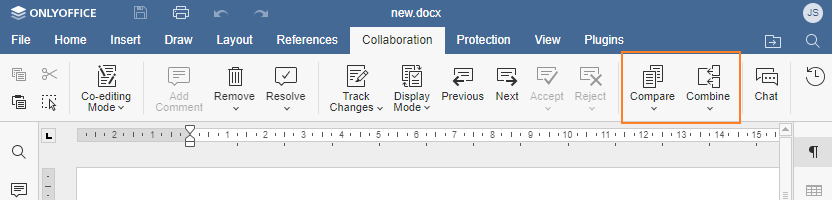


Example:
function onRequestSelectDocument() {
docEditor.setRequestedDocument({
c: event.data.c,
fileType: "docx",
url: "https://example.com/url-to-example-document.docx",
token: "eyJhbGciOiJIUzI1NiIsInR5cCI6IkpXVCJ9.eyJmaWxlVHlwZSI6ImRvY3giLCJ1cmwiOiJodHRwczovL2V4YW1wbGUuY29tL3VybC10by1leGFtcGxlLWRvY3VtZW50LmRvY3gifQ.t8660n_GmxJIppxcwkr_mUxmXYtE8cg-jF2cTLMtuk8",
});
}
const config = {
events: {
onRequestSelectDocument,
},
};
const docEditor = new DocsAPI.DocEditor("placeholder", config);
Where the example.com is the name of the server where document manager and document storage service are installed. See the How it works section to find out more on ONLYOFFICE Docs service client-server interactions.
onRequestSelectSpreadsheet
The function called when the user is trying to select recipients data by clicking the Mail merge button.
The type of spreadsheet selection is specified in the data.c parameter.
To select recipient data, you must call the setRequestedSpreadsheet method. When calling this method, the token must be added to validate the parameters. If the method is not declared, the Mail merge button will become faded and unclickable.

Example:
function onRequestSelectSpreadsheet() {
docEditor.setRequestedSpreadsheet({
c: event.data.c,
fileType: "xlsx",
token: "eyJhbGciOiJIUzI1NiIsInR5cCI6IkpXVCJ9.eyJmaWxlVHlwZSI6Inhsc3giLCJ1cmwiOiJodHRwczovL2V4YW1wbGUuY29tL3VybC10by1leGFtcGxlLXJlY2lwaWVudHMueGxzeCJ9.P3TjOyX1Tv3xAVRAc8qtNb-uFLD6FH_WErag_rbI6nQ",
url: "https://example.com/url-to-example-recipients.xlsx",
});
}
const config = {
events: {
onRequestSelectSpreadsheet,
},
};
const docEditor = new DocsAPI.DocEditor("placeholder", config);
Where the example.com is the name of the server where document manager and document storage service are installed. See the How it works section to find out more on ONLYOFFICE Docs service client-server interactions.
onRequestSendNotify
The function called when the user is mentioned in a comment.
The message and the list of emails is sent in the data parameter. The comment data is received in the data.actionLink parameter and must be then used in the configuration as the value for the editorConfig.actionLink parameter.
The list of users to be mentioned should be completed by setUsers method.
In version 5.4, onRequestSendNotify event can only be used if onRequestUsers event is set. Starting from version 5.5, there is no such dependency between onRequestSendNotify and onRequestUsers - both can be set independently.
Example:
function onRequestSendNotify(event) {
const ACTION_DATA = event.data.actionLink;
const comment = event.data.message;
const emails = event.data.emails;
}
const config = {
events: {
onRequestSendNotify,
},
};
const docEditor = new DocsAPI.DocEditor("placeholder", config);
onRequestSharingSettings
The function called when the user is trying to manage document access rights by clicking Change access rights button.
When the access rights is changed, you must call the setSharingSettings method to update the information about the settings which allow to share the document with other users. If the method is not declared the Change access rights button will not be displayed.
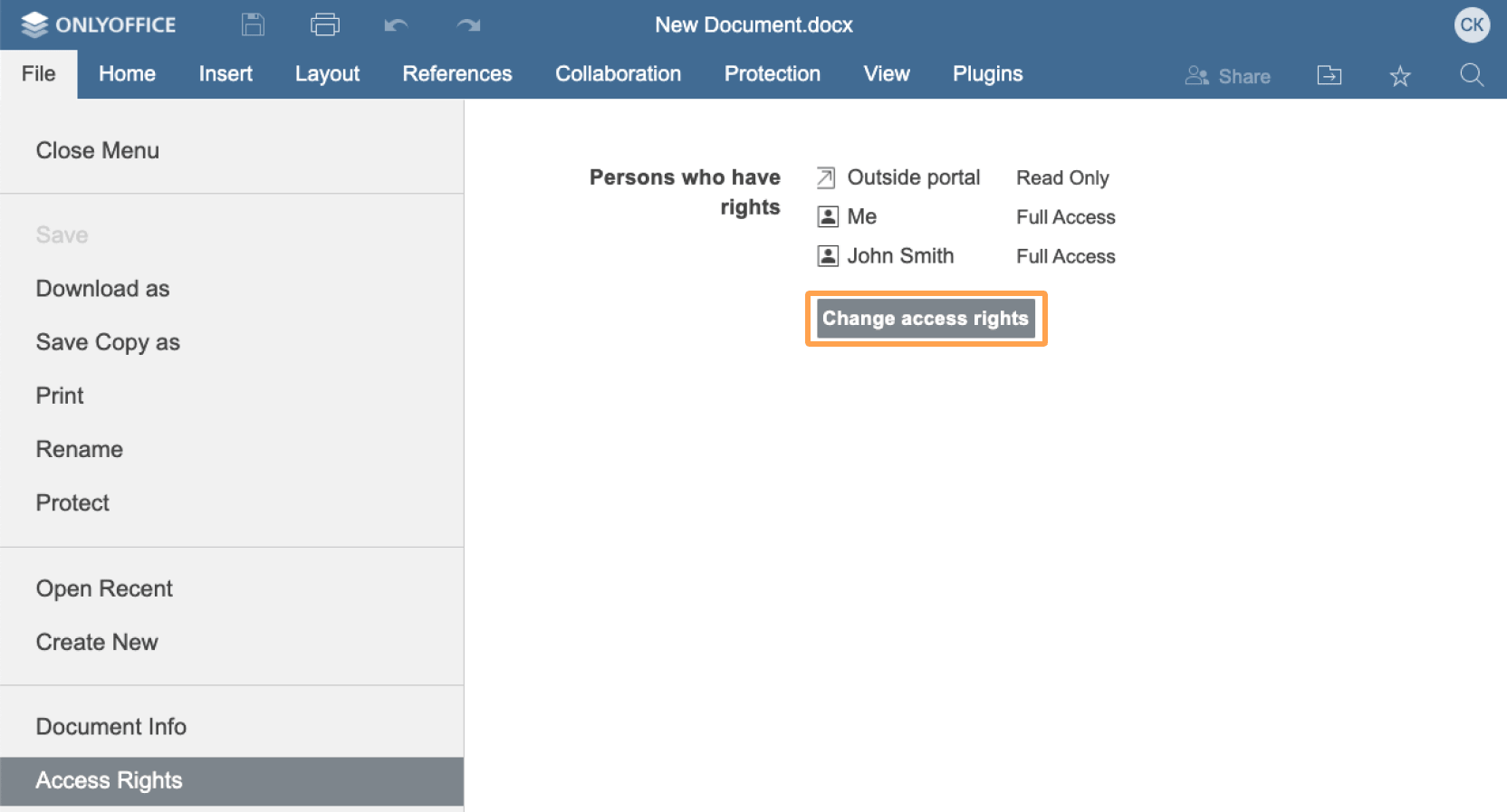
Example:
function onRequestSharingSettings() {
docEditor.setSharingSettings({
sharingSettings: [
{
permissions: "Full Access",
user: "John Smith",
},
{
isLink: true,
permissions: "Read Only",
user: "External link",
},
],
});
}
const config = {
events: {
onRequestSharingSettings,
},
};
const docEditor = new DocsAPI.DocEditor("placeholder", config);
onRequestStartFilling
The function called when the user is trying to start filling out the ready forms by clicking the Start filling button in the pdf editing mode. If the event is not declared, this button will not be displayed.
When the user clicks the Start filling button, the startFilling method is called to lock the pdf editing (only pdf viewing becomes available).
Example:
function onRequestStartFilling() {
docEditor.startFilling();
}
const config = {
events: {
onRequestStartFilling,
},
};
const docEditor = new DocsAPI.DocEditor("placeholder", config);
onRequestUsers
The function called when the user can select other users to mention in the comments, grant the access rights to edit the specific sheet ranges, or set the user avatars.
Starting from version 7.4, the operation type can be specified in the data.c parameter. It can take two values - mention or protect. Prior to version 7.4, only the mention operation was available with this event.
Starting from version 8.0, the info operation type is added to set the avatars for the users with the ids specified in the data.id parameter.
To set a list of users, you must call the setUsers method which can take different lists of users depending on the specified operation type. The onRequestUsers event is called once for each c type when the corresponding operation is performed. If the setUsers is called with an empty list, then the onRequestUsers event will fire again.
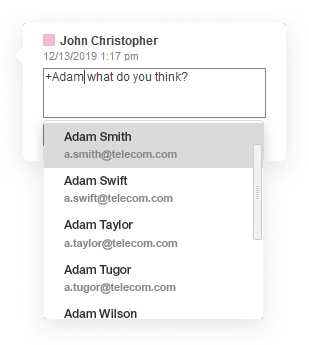
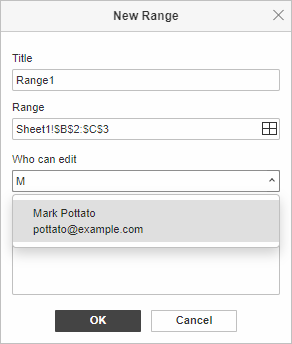
Example:
function onRequestUsers(event) {
const c = event.data.c;
const id = event.data.id;
docEditor.setUsers({
c: event.data.c,
users: [
{
email: "john@example.com",
id: "78e1e841",
image: "https://example.com/url-to-user-avatar1.png",
name: "John Smith",
},
{
email: "kate@example.com",
id: "F89d8069ba2b",
image: "https://example.com/url-to-user-avatar2.png",
name: "Kate Cage",
},
],
});
}
const config = {
events: {
onRequestUsers,
},
};
const docEditor = new DocsAPI.DocEditor("placeholder", config);
onSubmit
The function called when the force saving request of the 3 forcesavetype is successfully performed, i.e. when the Complete & Submit button is clicked and the form is submitted.
Example:
function onSubmit(event) {
console.log("The form was submitted.");
}
const config = {
events: {
onSubmit,
},
};
const docEditor = new DocsAPI.DocEditor("placeholder", config);
onUserActionRequired
The function called when a user action is required to open a document in the following cases:
- when the user needs to enter a password to open the protected document;
- when the user needs to select an encoding for the txt file;
- when the user needs to select an encoding and a delimiter for the csv file.
Example:
function onUserActionRequired() {
console.log("Enter a password");
}
const config = {
events: {
onUserActionRequired,
},
};
const docEditor = new DocsAPI.DocEditor("placeholder", config);
onWarning
The function called when a warning occurs. The warning message is sent in the data parameter. A list of error codes can be found here.
Example:
function onWarning(event) {
console.log(`ONLYOFFICE Document Editor reports a warning: code ${event.data.warningCode}, description ${event.data.warningDescription}`);
}
const config = {
events: {
onWarning,
},
};
const docEditor = new DocsAPI.DocEditor("placeholder", config);