ContextMenuItem
Describes an item that will be embedded in the Actions item of the file context menu.
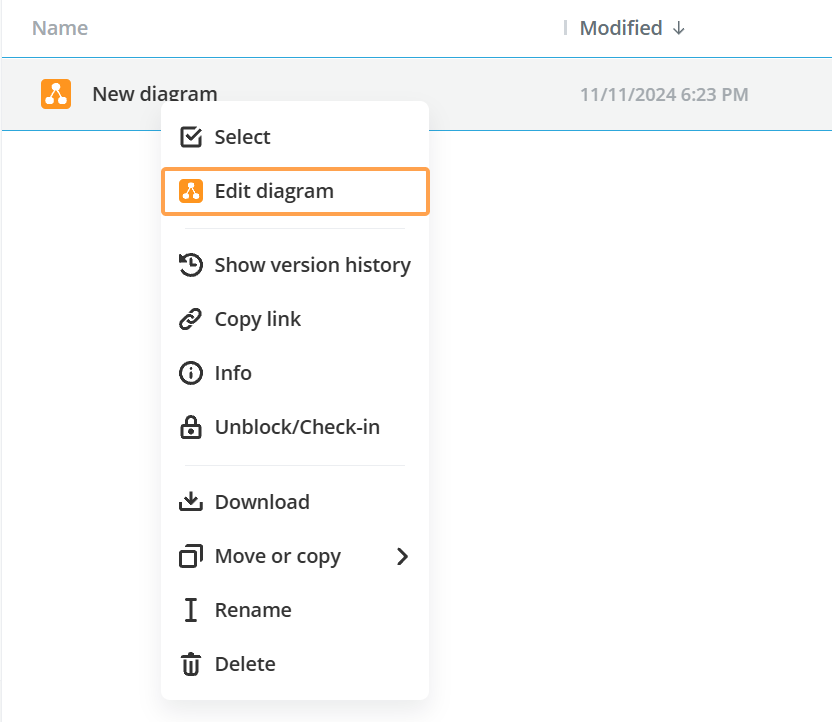
| Name | Type | Example | Description |
|---|---|---|---|
| key | string | "convert-file-item" | Defines the unique item identifier used by the service to recognize the item. |
| label | string | "Convert to PDF" | Defines the item display name. |
| icon | string | "convert-16.png" | Defines the item display icon. The icon image must be uploaded to the assets folder. Only the image name with the extension must be specified in this field. The required icon size is 16x16 px. Otherwise, it will be compressed to this size. |
| onClick | func | (id: number) => {} | Defines a function that takes the file/folder/room id as an argument. This function can be asynchronous. |
| fileExt | array of FilesExst / string | [FilesExst.docx, FilesExst.xlsx] | Defines the extensions of files where the current item will be displayed in the context menu. It only works if the FilesType.Files is specified in the fileType parameter. If this parameter is not specified, then the current context menu item will be displayed in any file extension. |
| fileType | array of FilesType | [FilesType.file] | Defines the types of files where the current item will be displayed in the context menu. Presently the following file types are available: room, file, folder, image, video. If this parameter is not specified, then the current context menu item will be displayed in any file type. |
| usersType | array of UsersType | [UsersType.owner, UsersType.docSpaceAdmin, UsersType.roomAdmin] | Defines the types of users who will see the current item in the context menu. Currently the following user types are available: owner, docSpaceAdmin, roomAdmin, collaborator, user. If this parameter is not specified, then the current context menu item will be displayed for all user types. |
| devices | array of Devices | [Devices.desktop] | Defines the types of devices where the current item will be displayed in the context menu. At the moment the following device types are available: mobile, tablet, desktop. If this parameter is not specified, then the current context menu item will be displayed in any device types. |
| security | array of Security | [Security.Create] | Defines the security parameters of the parent folder or room that will be checked. If all the parameters are true, the current item will be displayed in the context menu. If this parameter is undefined, it will be ignored. |
| itemSecurity | array of FilesSecurity / Security | [FilesSecurity.Edit] | Defines the security parameters of the file, room, or folder that will be checked. If all the parameters are true, the current context menu item will be displayed. If this parameter is not specified, the security settings are ignored. |
| withActiveItem | boolean | true | Specifies whether to add the action state to the item in the file list when the onClick event is triggered. |
Example
import {FilesType, type IContextMenuItem, UsersType} from "@onlyoffice/docspace-plugin-sdk"
export const convertFileItem: IContextMenuItem = {
key: "convert-file-item",
label: "Convert to PDF",
icon: "convert-16.png",
onClick: (id: number) => {},
fileType: [FilesType.file],
itemSecurity: [FilesSecurity.Edit],
usersTypes: [UsersType.owner, UsersType.docSpaceAdmin, UsersType.roomAdmin],
}