Anonymous users
The reference figure and the steps below explain the process of setting a name to an anonymous user in ONLYOFFICE Docs.
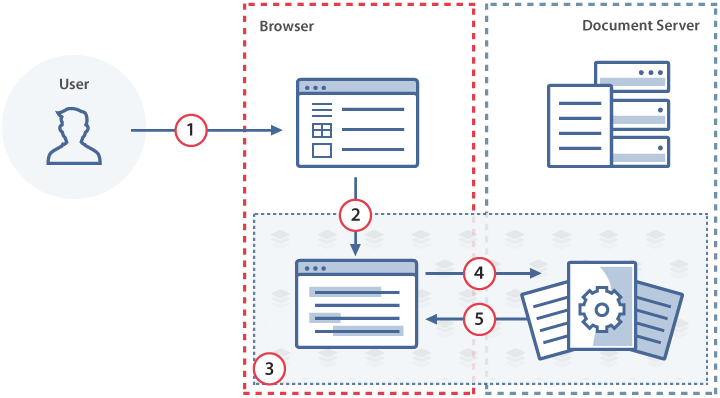
-
The anonymous user uses the document manager to open a document for viewing or editing.
Anonymous user is a user with an empty user id.
-
The document storage service sends the initialization config to the document editor using the JavaScript API but the user name is not specified there.
-
The document editor requests the user name.
-
The document editor sends the received name to the document editing service.
-
The document editing service sends the user name to the document editors of all the users in the co-editing mode.
How this can be done in practice
-
Create an html file to Open the document.
-
If the anonymous user’s name is specified, it is displayed on the top toolbar.
-
If the user name is not specified, it will be requested. The request can be turned off with the "request"=false value of the editorConfig.customization.anonymous parameter.
-
After the anonymous user’s name is set, the postfix is added to it via the label field of the editorConfig.customization.anonymous parameter to distinguish guests during the coediting session. By default this postfix is "Guest".

const config = {
editorConfig: {
customization: {
anonymous: {
request: true,
label: "Guest",
},
},
},
};
const docEditor = new DocsAPI.DocEditor("placeholder", config); -
As soon as you set the name for the first time, it will be stored in the browser local storage. To use it next time, just press the F5 button.
-
To change this name, click it on the top toolbar and enter a new one in the opened window.
-
All the co-authors will see the new name.
Restricting access to the editor or live viewer
To restrict anonymous users access to the editor or live viewer, set the services.CoAuthoring.server.isAnonymousSupport parameter in the configuration file to false. In this case, when the anonymous user tries to open the editor, a warning will occur.
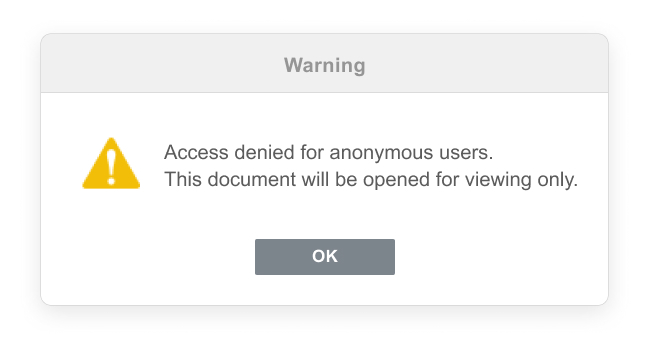
The live viewer will switch to the offline viewer without warnings.